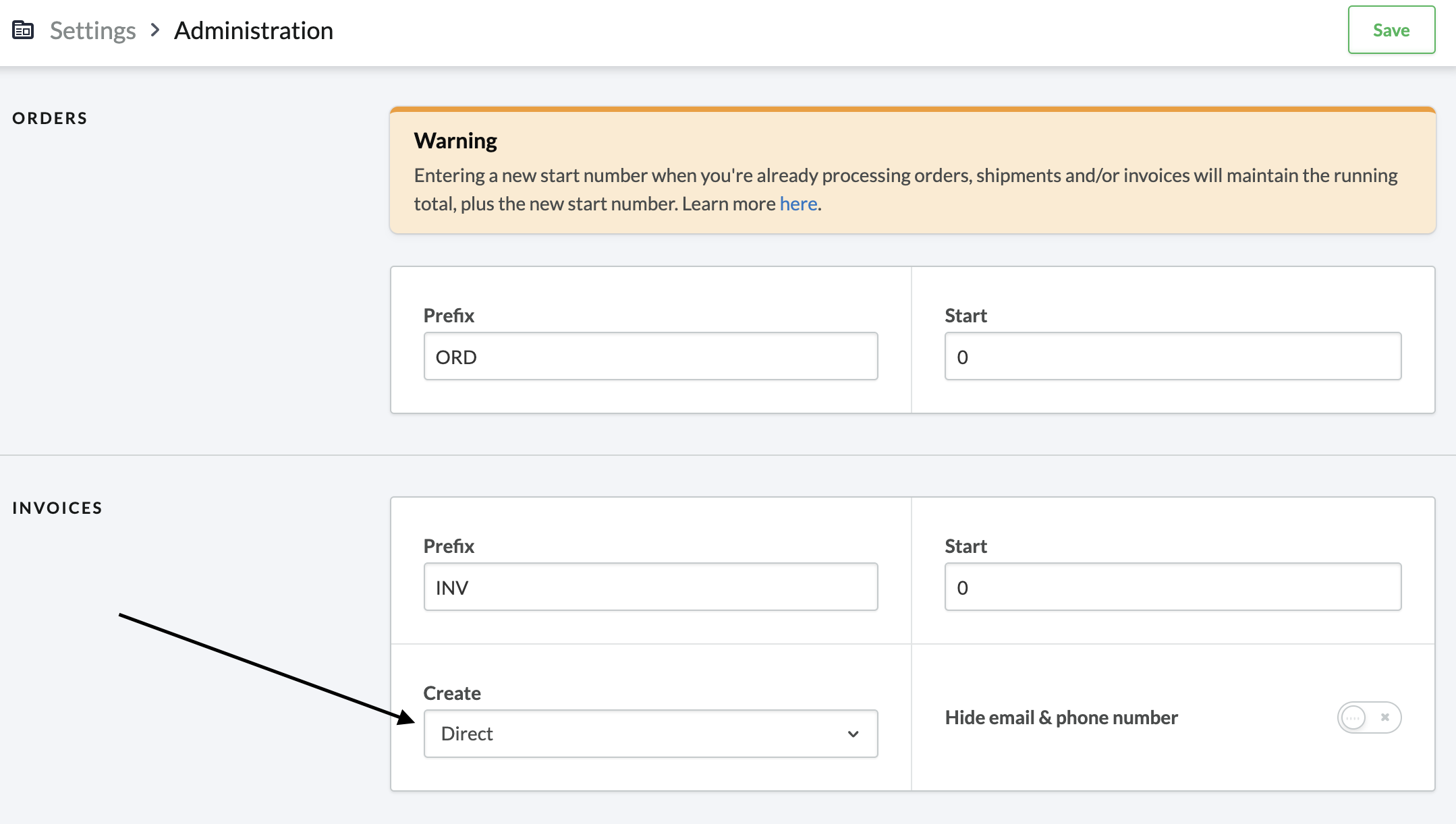
To use the Lightspeed eCom integration please proceed as follows:
-
Select the app from the Lightspeed eCom marketplace.
-
Click on the install button. You will now be redirected to your Lightspeed eCom store to login and grant us access.
-
After you have granted the permissions, you will be requested to authenticate. If you don’t have an account yet, please use the signup button to create one.
-
When the installation of the app is successful, you should see the Lightspeed eCom integration with the options you can use.
-
Invoice settings can be found in your Lightspeed eCom store back office. The invoice creation method should be set to
PaidorDirect. If theManualcreate method is set, the order state will not be updated automatically.
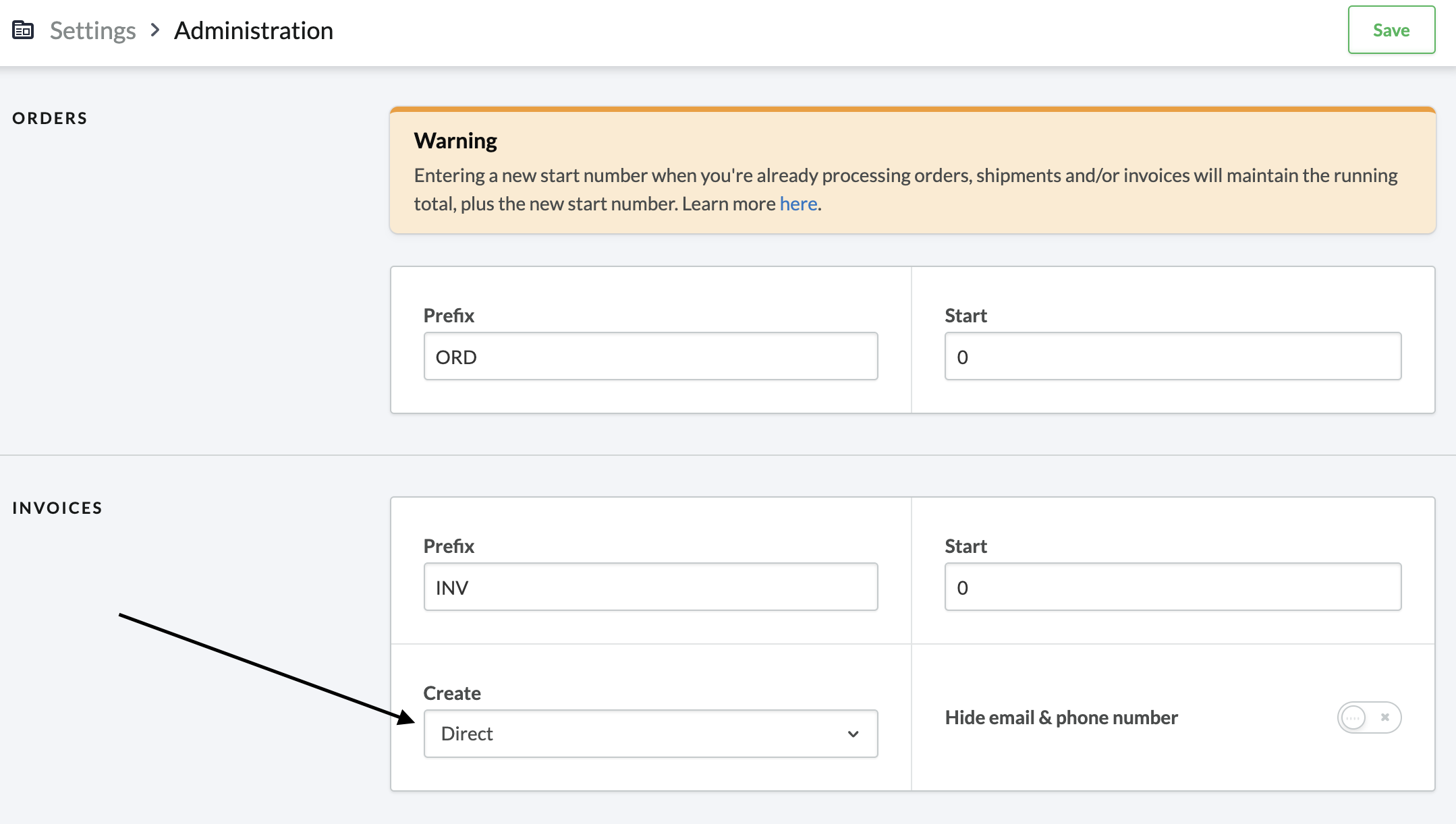
This is all that is necessary. The payment method’s name, description, etc. are now synchronized automatically to Lightspeed eCom. Make sure that you have selected your payment processor.
The order status is automatically updated by Lightspeed eCom according to the payment status of the order.
The payment status is set to pending once the user is redirected to Wallee Group AG. When the transaction reaches the FULFILL state the payment status of the order is set to PAID.
Depending on the product the order is marked as ready to be shipped or as ready to be downloaded.
When the transaction is marked as DECLINED or when the transaction is marked as VOIDED the order status is set to cancelled. This is
required to prevent the buyer from getting again into the payment process in these cases through their account within Lightspeed eCom.
Lightspeed eCom updates the displayed payment methods directly from Wallee Group AG. This means any payment method configured is automatically available in Lightspeed eCom. The names of the payment methods and their icons can be configured in the payment method configuration.
Lightspeed eCom is not updating the payment methods on each reload of the payment method selection page. As such you might need to restart the checkout process to see the updates.
Each payment method allows to have an additional payment fee (payment cost). The calculation of the fee depends on the total amount with a percentage of it or the fee can be a fixed amount. There must be at least one payment method configured otherwise no fee can be assigned to it.
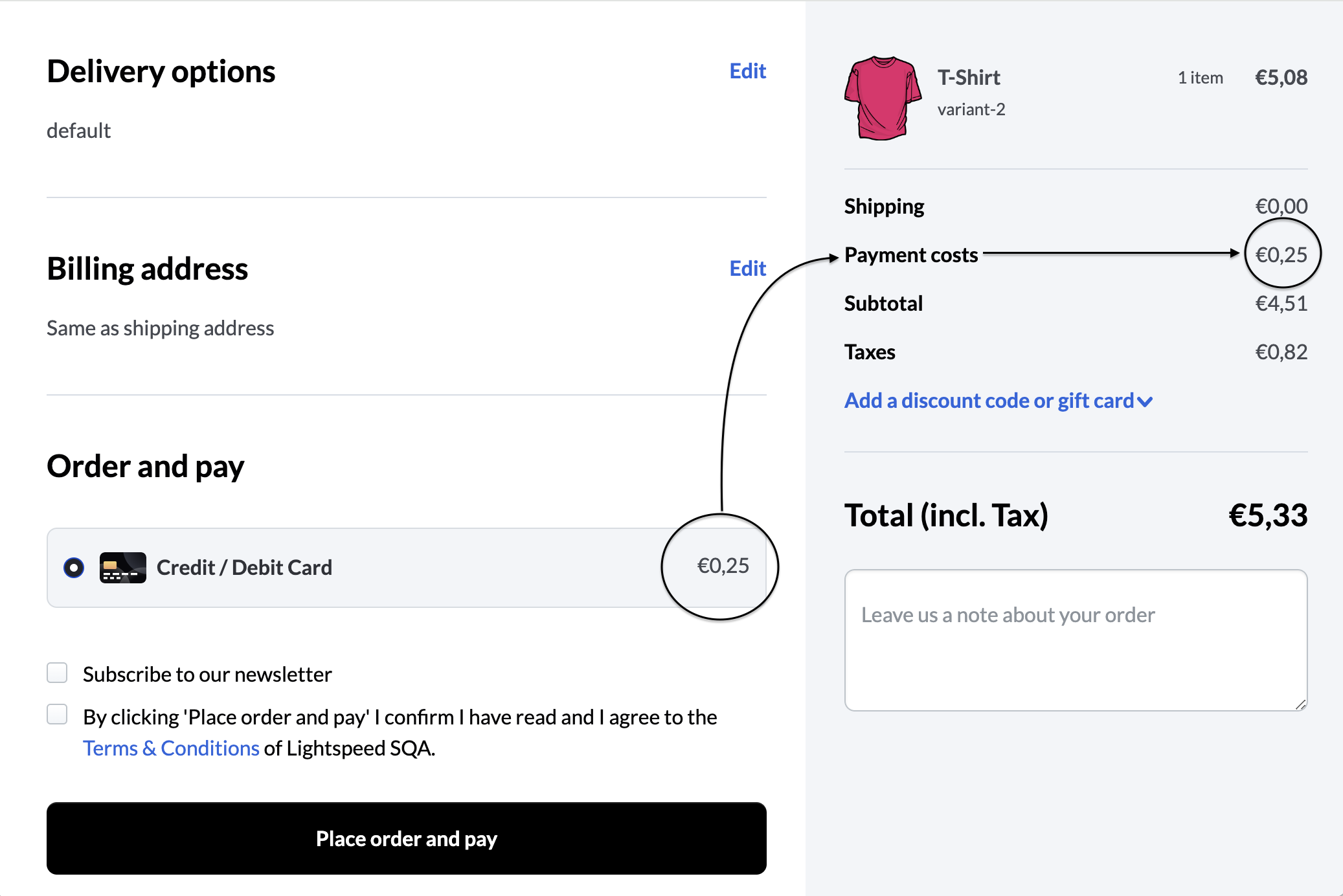
|
Important
|
Payment Method Fees: Lightspeed Ecom allows setting fees for payment methods. In the Upgraded Checkout, these fees currently apply solely to regular products and shipping, excluding gift cards. Unlike Legacy Checkout, those fees applied to all products. |
|
Warning
|
Gift Card Cancellations: If a customer attempts to pay with a gift card but cancels the checkout process, Lightspeed Ecom will still mark the gift card as redeemed. Lightspeed is aware of this limitation and is working on a fix. |
Gift cards are such a popular and practical solution—they’re a step more personal than cash, so they make gift-buying easy.
You can capitalize on the popularity of gift cards by making it easy for your customers buy and redeem them from your business—both in store and online. Where you decide to sell gift cards and allow customers to redeem them is entirely up to you.
Get started by configuring your gift card settings in Lightspeed eCom store.
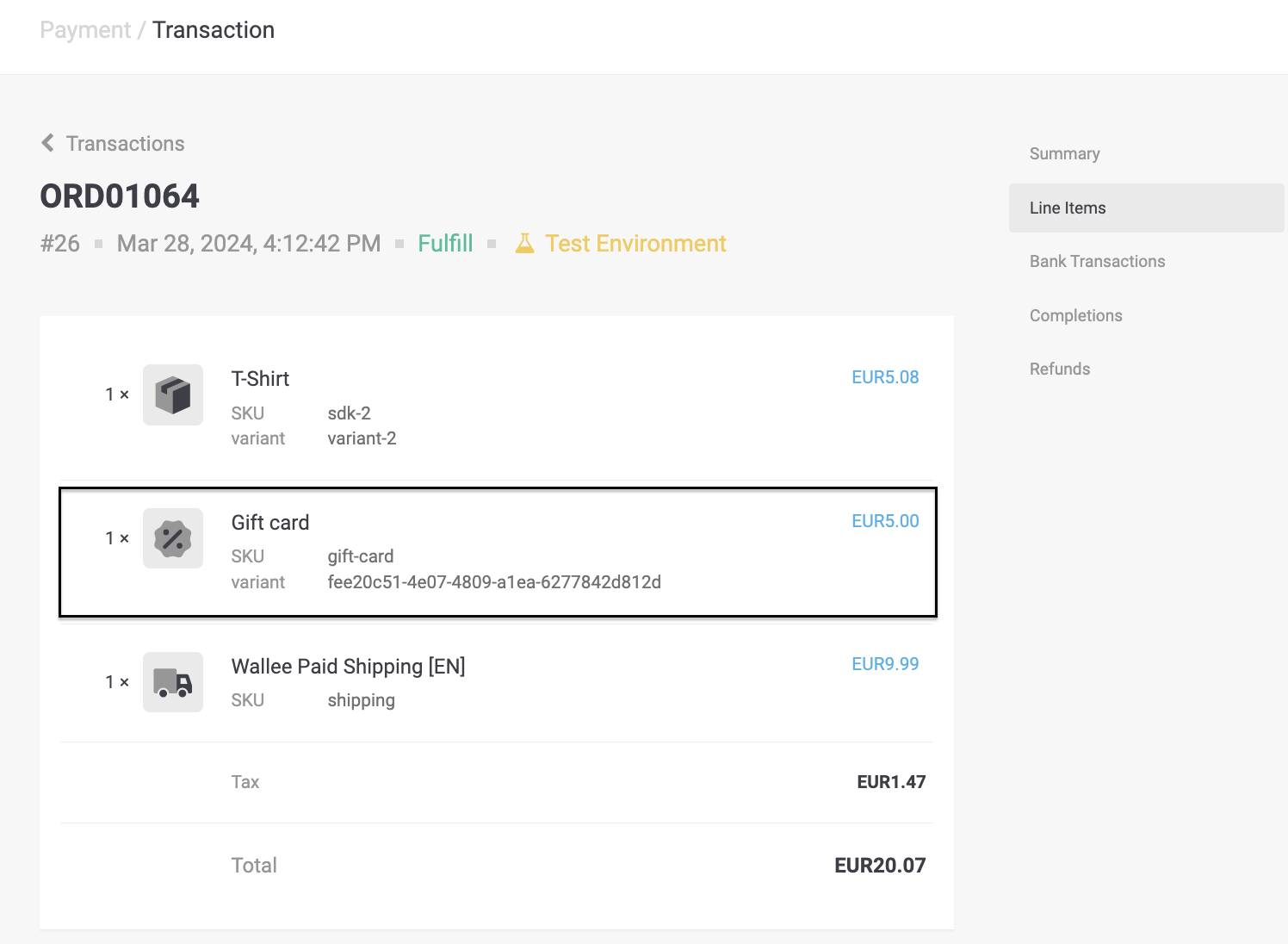
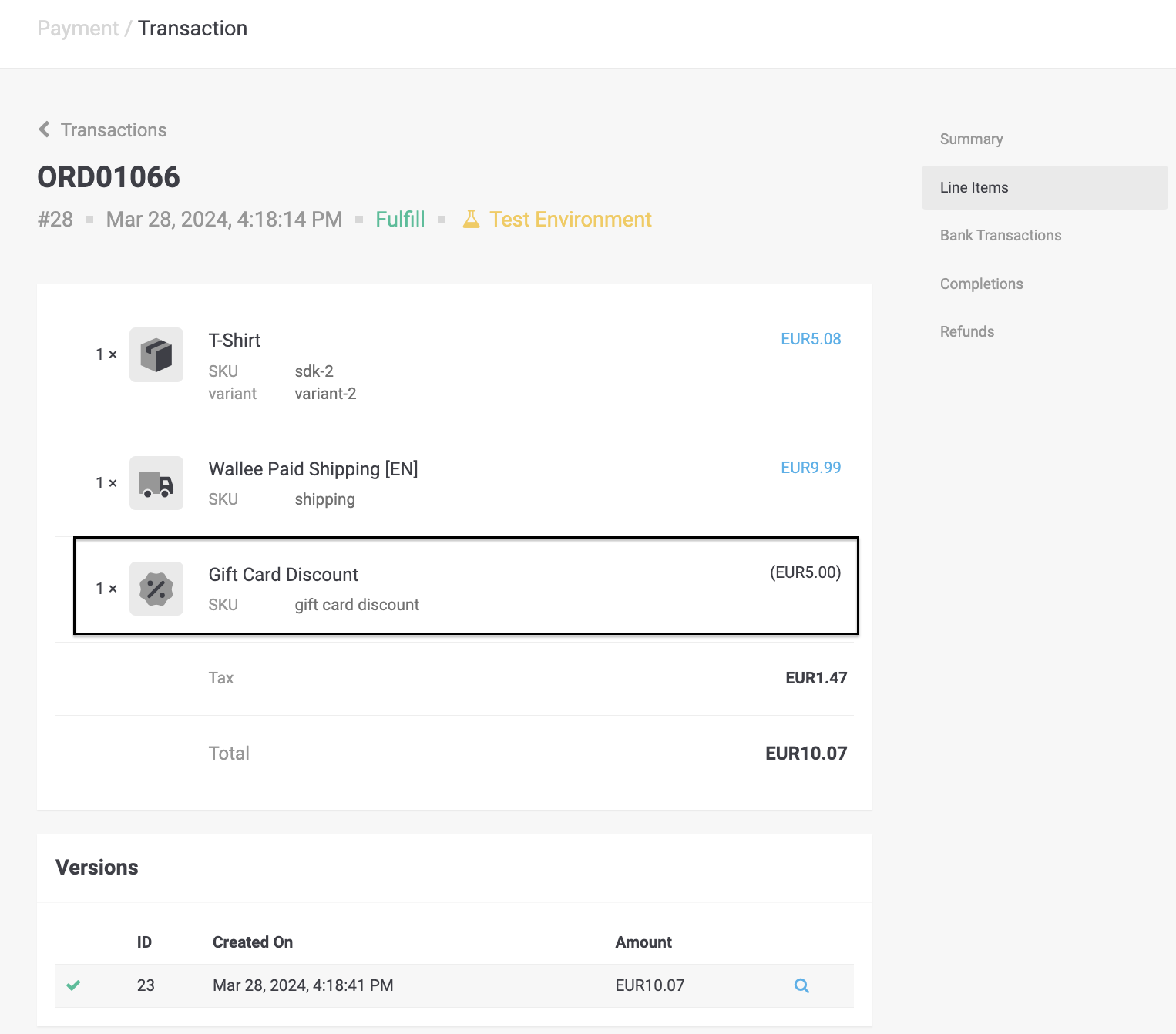
Currently, refunding a customer for a gift card they purchased is not supported in Lightspeed eCom store.
However, it is possible to refund your customer in Lightspeed eCom by:
-
Canceling the gift card
-
Creating a unique discount code
You have the possibility to refund already completed transactions, from the Wallee Group AG.
In order to do so, open the completed transaction. By clicking on Refunds the window for refunds will show.
|
Note
|
Ensure that the connector which processed this payment supports the refund feature. In order to check that have a look at the processor list and check the connector of a processor. |
You can carry out as many individual refunds as you wish until you have reached the quantity of the original order.
