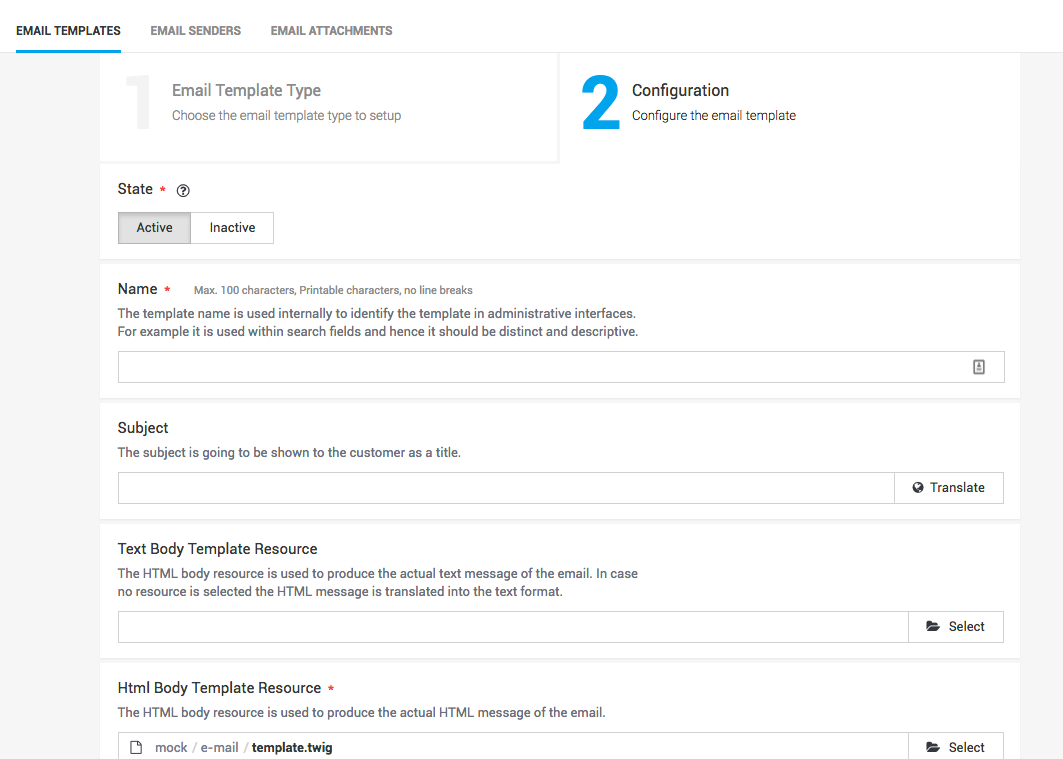
In case you want we can also handle emails for you and send them to your clients. There are several reasons why you want to use this feature:
-
If your application has no feature for emails and also attach documents like invoices you can simply use our service and you do not have to care anymore. Email templates can easily be styled using our resource editor.
-
We discovered that the email handling and especially adapting and localizing emails is often a real pain. We offer therefore an easy and convenient way to adapt your documents to your template.
-
We can handle the communication for multiple events (for example for payment requests with charge flows) with your customers via an automated process. You can however decide the level of customization that your need for the communication with your customers.
|
Note
|
The document handling can be configured inside the processor configuration. In order to turn it of go to Space > Payment > Configuration > Connectors. |
The Email Sender Configuration and the Email Templates are done in your space Space > Customize > Email Setup > Email Senders. You can have the email sent by our service with our addressee or alternatively send the email via your server.
The default email sender sends the email via our email servers. You have the option to specify your
Sender Name and your Reply To address.
Alternatively you have the option to send the email via your own SMTP Server. In this case we connect to your server to send the email. For this you will have to configure the SMTP configuration in your SMTP Sender Configuration in your Space.
We do support the following server ports:
-
Port:25STARTTLS is used -
Port: 465SSL is used -
Port 587STARTTLS is used
In case the e-mail can not be sent due to a connection error between us and your mail server you will see a log entry in your log.
|
Note
|
The credentials are stored securely in our PCI Level 1 certified environment.
|
Whenever you want to change how and to whom the e-mails are sent you should create email templates.
Maybe you want to receive a copy of the e-mail that is sent to your customer or you want to adjust the look and feel. You can easily do this either uploading your own template or creating a new twig file in the resource editor under Space > Resources > Editor.
Email Templates can be created in your Space under Space > Customize > Email Setup. When you create a new template you can select for which email type you want to create a template. Based on the type you will have different settings in the following screen.
Inside the templates you select the base HTML and text body that you created before in the resource editor.
Beside that you are also able to overwrite the subject of the email or define your carbon copy recipients.
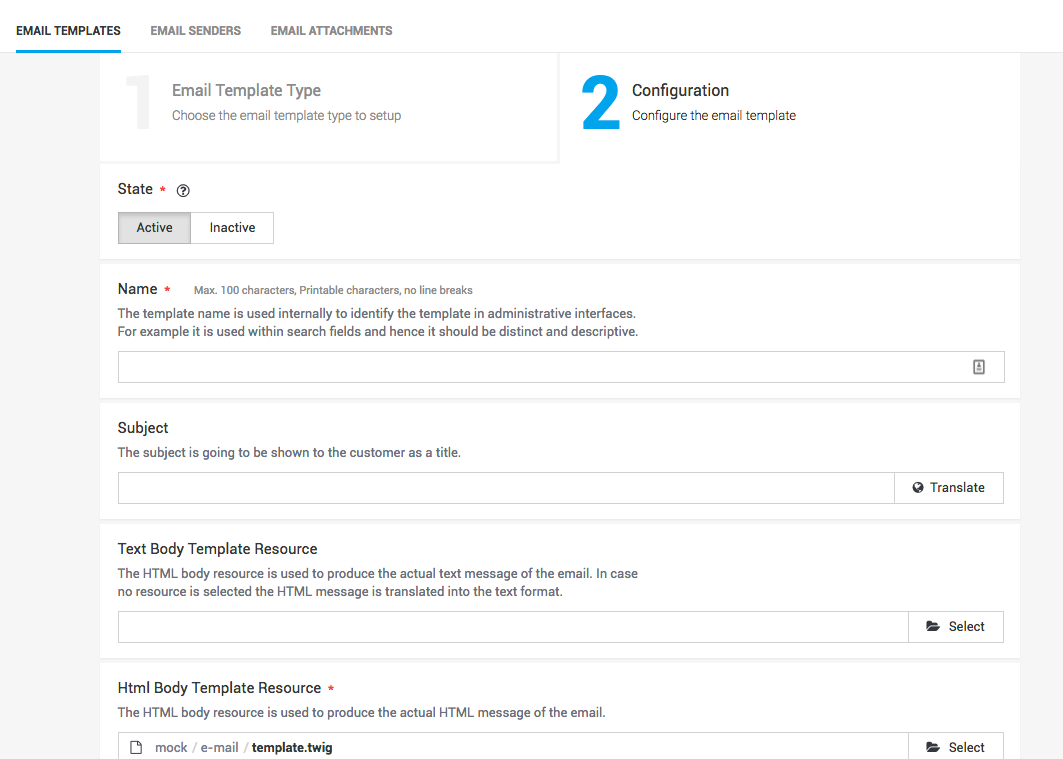
You can also add attachment to every email type. You want to use this for example to send your general terms and conditions with the fulfill email. To do this you have first to create an attachment resource under Space > Customize > Email Setup > Email Attachments. After you created the attachment you can attach the resource to every email type.