Conditions allow you to set rules that certain cases above an amount threshold should be processed immediately and all others should be set into a review state. There are multiple condition selectors available. Should you be missing a feature do not hesitate to get in touch with us.
The debt collection process is subsequent to the dunning process. The platform will automatically create a debt collection case once the last dunning level has been unsuccessfully completed. However, you do also have the option to only use the debt collection feature without the preceding processes.
Debt collection cases are automatically openend in the following cases:
-
Unpaid invoice that could not be recovered through dunning
-
Client initiated refund due to charge backs on credit cards, SEPA Direct Debit Mandates etc.
-
Manually created cases over the API or over the web user interface
The debt collection feature allows you to keep track of your open claims towards your clients. You can process the cases manually or send them to a debt collector of your choice.
|
Note
|
It may be required that you create additional contracts and accounts with the integrated debt collectors. We are always interested in new partners. If you are a debt collector or a merchant that requires a specific integration please get in touch with us. |
For the setup select your desired debt collector and configure it in your space Space > Debt Collection > Configuration. Depending on the Collector you do have different options. Follow the instructions that you find in the setup screen.
For all collectors you have the option to select whether you want to review the cases before the process starts. This allows you to decide case per case whether you want to forward your case to the debt collector immediately or not. There is also the possibility to further automate this process by creating multiple debt collector configuration and decide based on Debt Collector Conditions which configuration should be chosen.
Generally debt collection cases are created automatically in case you use the platform to process payments debt collection cases will be created once the latest dunning flow did not complete successfully. However, you can also create the cases manually via the user interface or the web service API (see below).
In order to create the debt collection case manually navigate in your space to Space > Debt Collection > Debt Collection Cases. Here you are able to create a new case by filling out all the necessary details. Once you created the case you are able to attach additional documents to the case like the invoice.
|
Note
|
You can also use this feature in order to test the debt collection integration. When creating the case you are able to determine if the case should be sent to the test or production platform. |
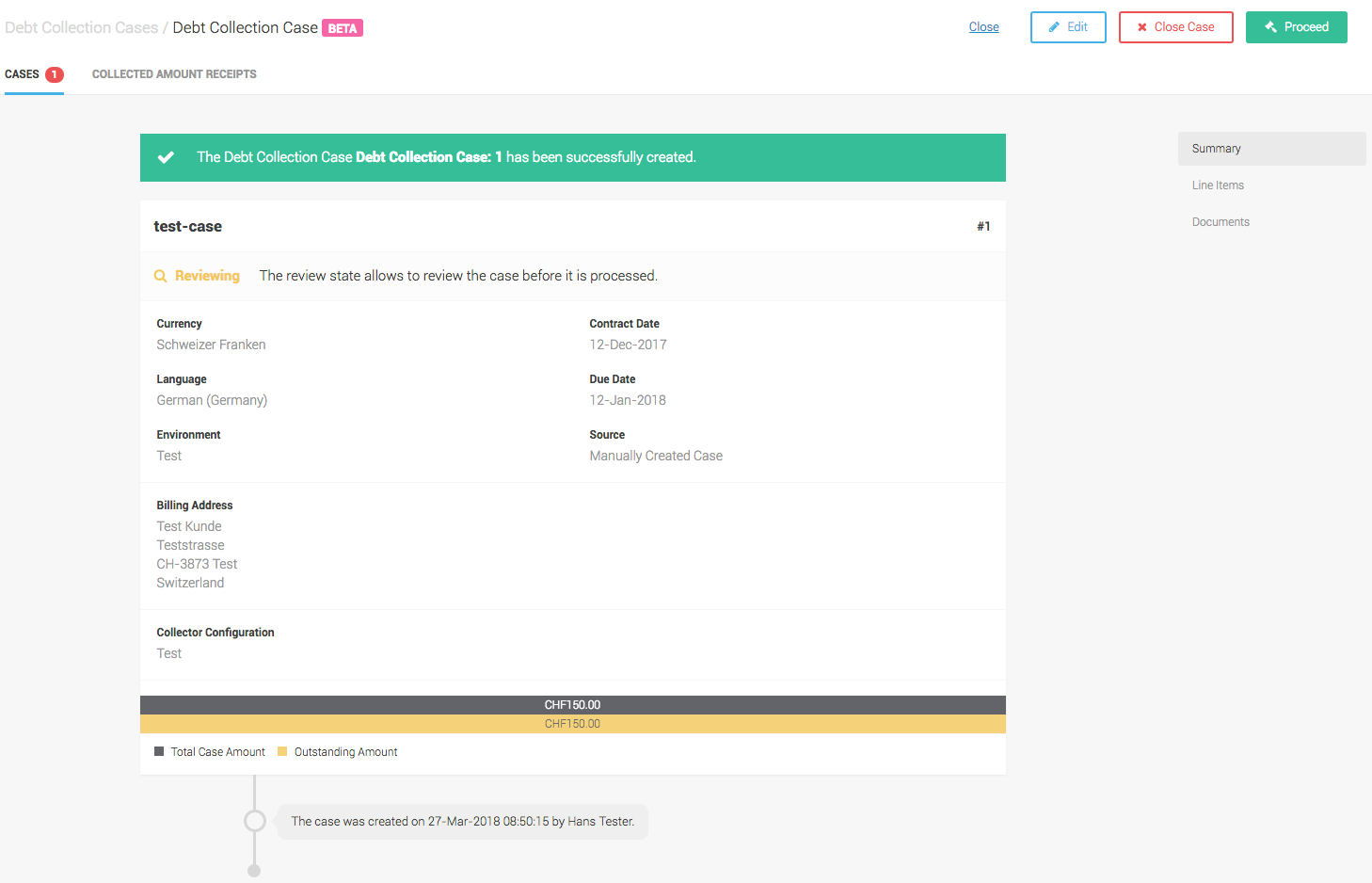
All debt collection operations that are available on the user interface can also be triggered over the web service API. The available operations are listed on the debt collection service. More information about the authentication and integration method can be found in the intro section of the webservice API.
In order to create a debt collection case use the create operation on the debt collection service
{
"billingAddress": {
"city": "Winterthur",
"country": "CH",
"familyName": "Hans",
"gender": "MALE",
"givenName": "Tester",
"mobilePhoneNumber": "+41445331570",
"organizationName": "customweb GmbH",
"postCode": "8400",
"postalState": "8400",
"street": "General-Guisan-Strasse 47"
},
"contractDate": "2017-12-12",
"currency": "CHF",
"dueDate": "2018-01-01",
"environment": "PRODUCTION",
"externalId": "11224454",
"language": "de_DE",
"lineItems": [
{
"amountIncludingTax": "120",
"name": "test",
"quantity": "1",
"shippingRequired": true,
"sku": "test",
"type": "PRODUCT",
"uniqueId": "1"
}
],
"reference": "test-case"
}The case is now in state preparing. Optionally, you can now upload documents by using the Attach Document Service.
Once you are ready to process the case you can use the "mark as prepared" service.
In order to facilitate accounting and the track record and close the case successfully you should add the collected amount using the "create payment receipt" service.