
In order to start processing payments via Paydirekt you will first have to to get a merchant account. In order to do that go ahead and create a merchant application. After you created the merchant application you have to send the signed document to your bank. Your bank will provide you with the logins, activation link and sandbox details.
Once you are in possession of the account information you can continue with the configuration of the processor.
Once you signed up for a merchant account with Paydirekt you will receive an email that contains all the necessary information for the configuration of the PaydirektProcessor.
First of all the Paydirekt processor has to be configured. In order to do this navigate to Space > Payment > Configuration > Processors . Click on the create processor configuration and type Paydirekt into the field to select the processor to start the configuration.
You will find the administration access of you account under the following links:
-
Live-Platform: https://www.paydirekt.de/merchant/
The administration access is needed to generate the API Key and API Secret.
Log in in the Paydirekt sandbox or live account with the received access data. Under Settings > User Administration you can add a new user or change existing rights. Add a new user or make sure that your Owner Account contains at least the following access rights:
-
Reporting
-
Reverse Transaction
-
Technician

To make the changes effective you need to log out and in again.
The operation mode lets you choose between the sandbox and the live mode. In the sandbox mode you have the option to test with your Paydirekt sandbox account.
When you log in you will find the API Keys under Settings. Here you can generate a new API Key and a Secret Key or disable existing keys. The API Key and the Secret Key will be shown to you once. Transfer the data directly into the processor configuration and save.
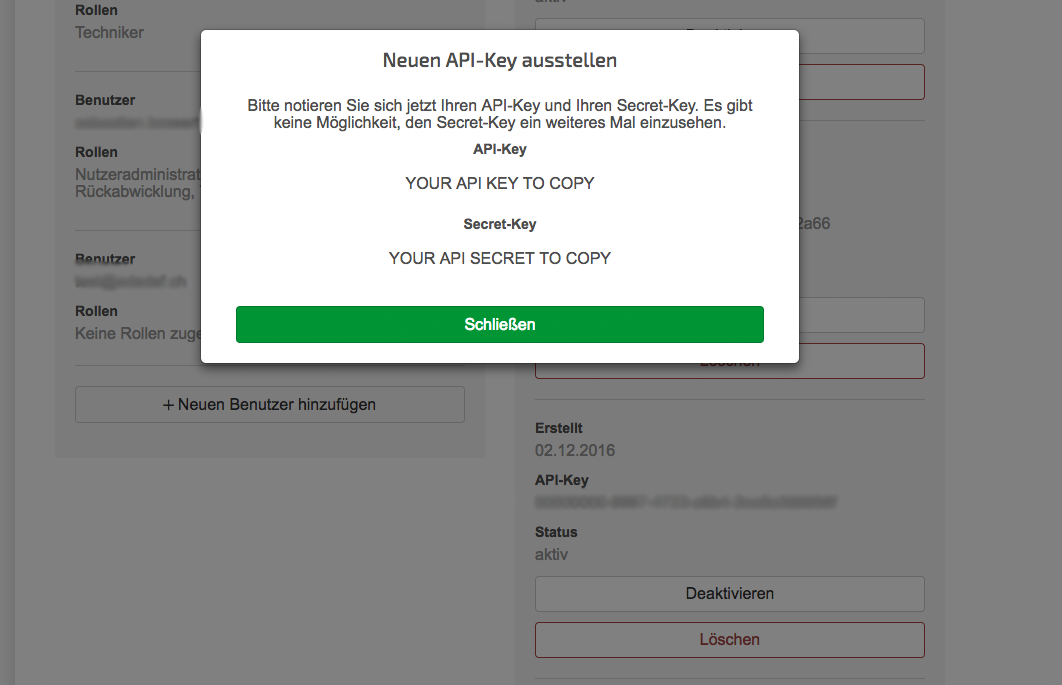
Once you did a test transaction you will receive the login details for the live platform. Now you can switch the operation mode to live in the processor configuration and repeat the creation of the API Key and Secret for the live platform.
|
Note
|
You have to switch to Live in order to process real transactions. Sandbox transactions will not be executed and can not be recovered. |
If you have not already you have to create a payment method Paydirekt. In order to do this navigate to Space > Configuration > Processor > Payment Methods and add the payment method.
Last but not least you have to link the payment method with the processor configuration to a connector configuration. In order to do this navigate to Space > Configuration > Processor > Connector and create a new Connector Configuration.
Inside the connector configuration you find various settings that are specific to the payment process of this connector (fraud settings, PDF invoice settings, E-Mail settings, etc.). For more information about the processor concept and how this work have a look at our Payment Documentation.