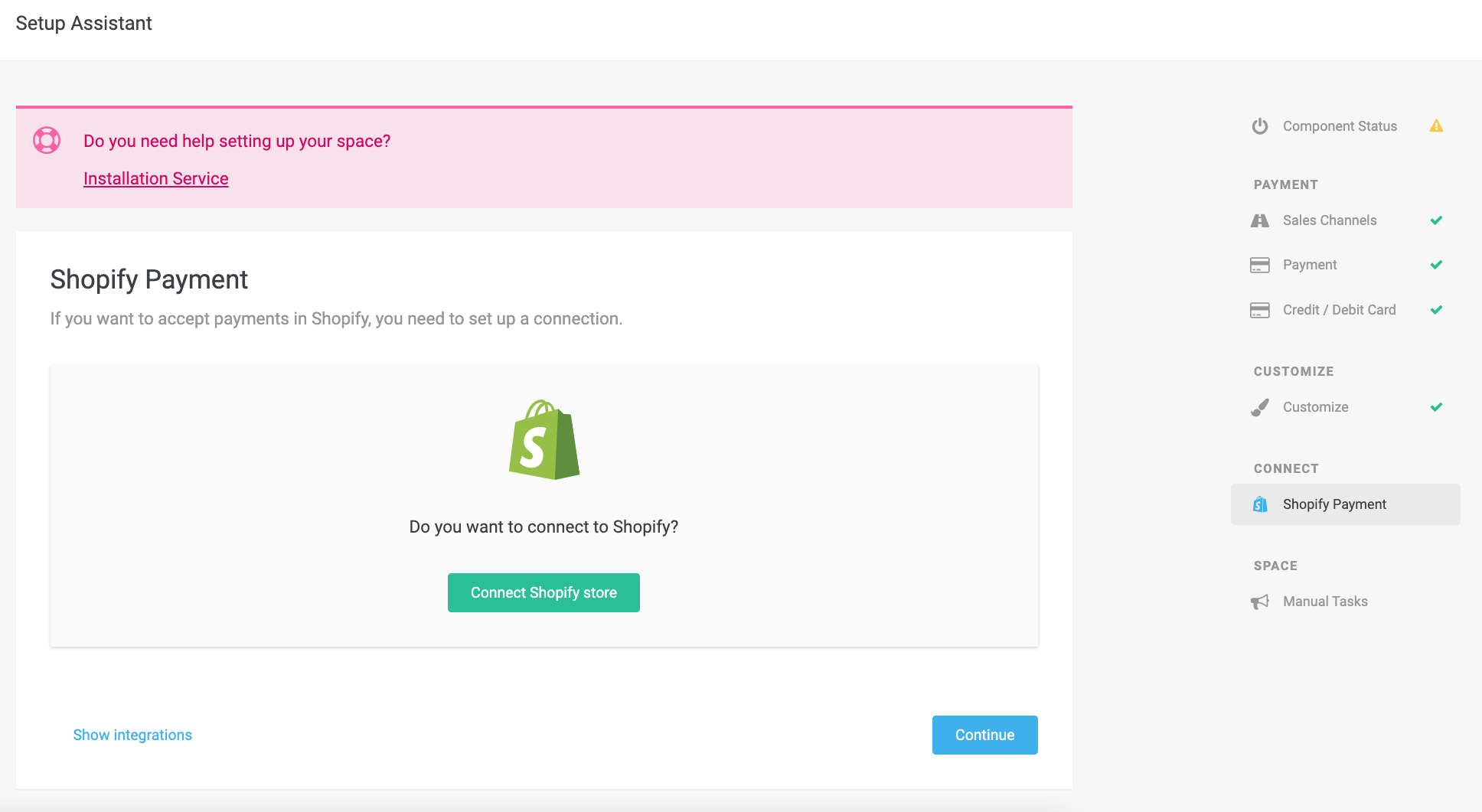
Shopify ist ein kanadisches E-Commerce-Unternehmen mit Hauptsitz in Ottawa, Ontario, das Computer Software für Online-Shops und Kassensysteme für den Einzelhandel entwickelt. Wir haben eine Integration in Shopify’s Payment Gateway, die es Ihnen ermöglicht, Transaktionen mit Ihrer bevorzugten Zahlungsmethode in Ihrem Shopify-Shop verarbeiten zu können. Bitte folgen Sie den detaillierten Schritten um Wallee Group AGZahlungen in Ihr Shopify-Backend zu integrieren
BITTE BEACHTEN: Shopify hat einige Änderungen an seiner Plattform vorgenommen. Um Zahlungen zu verarbeiten, müssen Sie die neue Shopify-Zahlungs-App installieren. Die folgenden Funktionen sind mit der neuen Integration nicht mehr verfügbar:
-
Shopify-Abonnements
-
Integriertes Zahlungsformular
-
Rückerstattungen, Zahlungsabschlüsse und Stornierungen sollten nur noch über das Shopify-Backend ausgelöst werden.
Um Wallee Group AG in Ihr Shopify einzubinden, müssen Sie die Shopify-Zahlungs-App Ihrer gewünschten Zahlungsmethode installieren.
Sie können Ihren Shopify-Shop über die Shopify-Zahlung Integration verbinden, auf die Sie direkt von Ihrem Space aus zugreifen können: Space > Settings > Shopify Payment
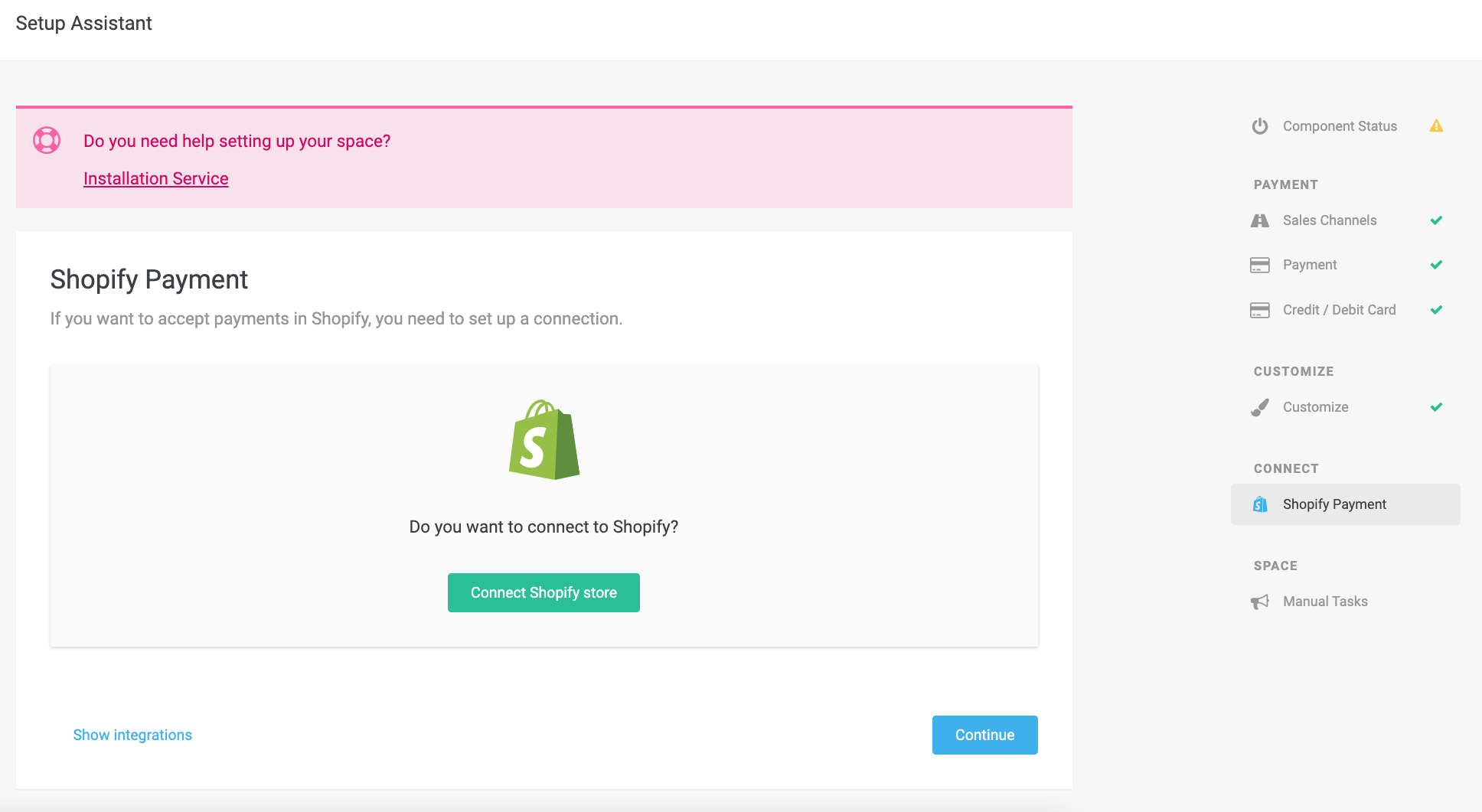
Sie können zu folgendem link navigieren Space > Settings > Shopify Payment, und Ihren Shopify Store dort verbinden.
Bitte folgen Sie den folgenden Schritten, um die Installation abzuschließen:
-
Klicken Sie auf
Shopify-Shop verbinden. -
Wählen Sie die bevorzugte Zahlungs-App und geben Sie den Namen Ihres Shops ein.
-
Sie werden an Shopify weitergeleitet, um die Zahlungs-App zu installieren.
-
Konfigurieren und aktivieren Sie die Zahlungs-App in Shopify.
Sie können die Zahlungs-App auch in der Liste der Shopify-Zahlungsanbieter finden, wenn Sie zu den Einstellungen Ihres Shops navigieren.
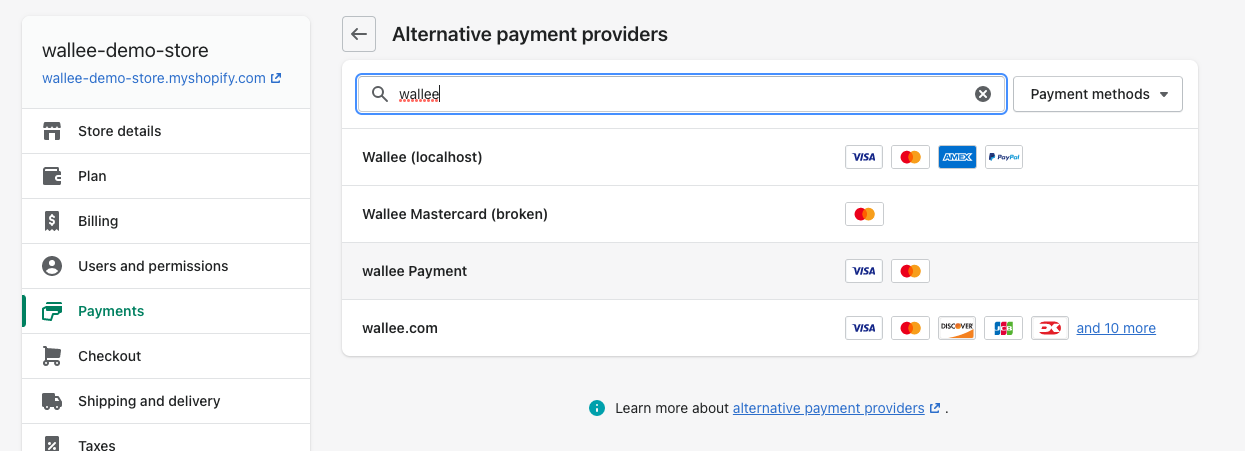
Um Zahlungen über das konfigurierte Gateway akzeptieren zu können, müssen Sie sicherstellen, dass Sie Ihren Prozessor, Ihre Zahlungsmethode und Ihren Anschluss richtig konfiguriert haben. Anleitungen dazu, wie der Zahlungsprozessor konfiguriert werden muss, finden Sie unter dem Processor List.
Der Zahlungsprozess ist komplett standardisiert für jede Zahlungsmethode, die Sie verarbeiten können. Dies gibt Ihnen die Möglichkeit, einfach eine Zahlungsmethode oder einen Prozessor ohne Änderungen in Ihrer Shopify-Konfiguration hinzuzufügen. Eine Übersicht über die Status und die Zahlungsprozesse finden Sie unter dem Payment Documentation.
Im folgenden Abschnitt geben wir Ihnen einen Überblick darüber, wie die Zustände der Transaktionen im Shopify-Zustandsdiagramm für Bestellungen abgebildet werden.
Sie können Transaktionen direkt über das Shopify-Backend erfassen, stornieren und erstatten. Bitte beachten Sie, dass die Ereignisse NICHT mit Shopify synchronisiert werden, wenn Sie Transaktionen von Wallee Group AG erfassen, stornieren oder erstatten.
Sie haben die Möglichkeit für Ihre Transaktionen, die Zahlung erst nach der Bestellung zu autorisieren. In Shopify Einstellungen > Zahlungen haben Sie die Möglichkeit, festzulegen, ob die Zahlung sofort oder verzögert ausgeführt werden soll.
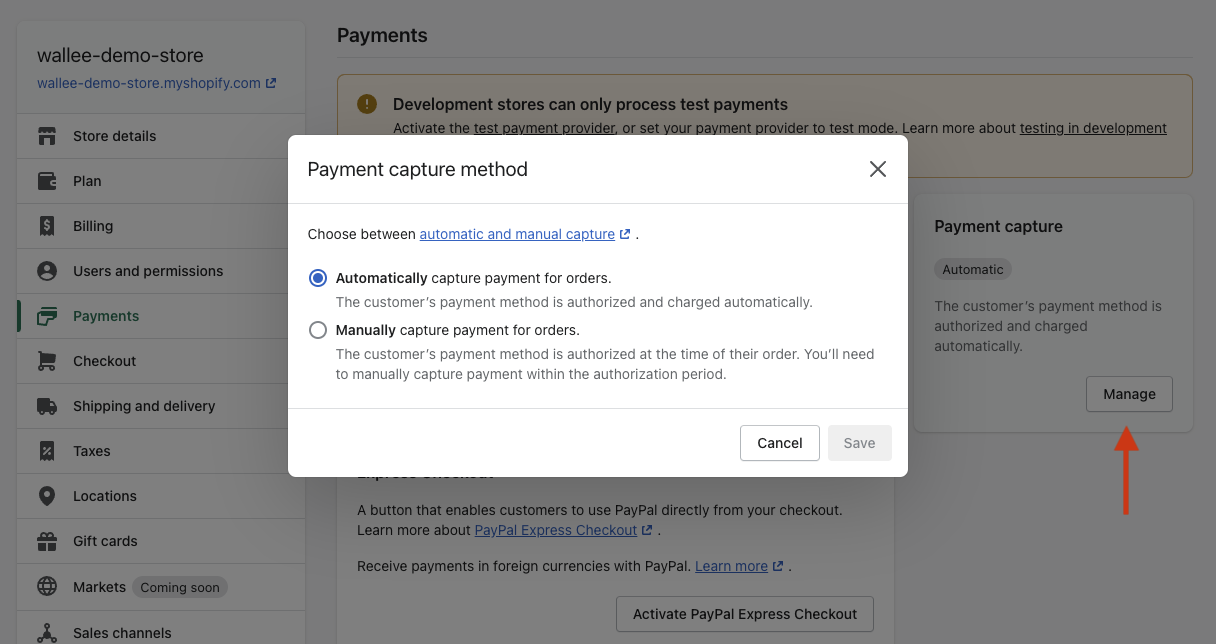
Um eine Transaktion in Shopify abzuschließen, öffnen Sie die Bestellung und klicken Sie auf die Schaltfläche Zahlung erfassen.
Damit wird die Bestellung abgeschlossen und kann nicht mehr geändert werden.
|
Note
|
Wenn der Abschluss ausstehend in Wallee Group AG ist, bleibt die Bestellung im autorisierten Zustand. |
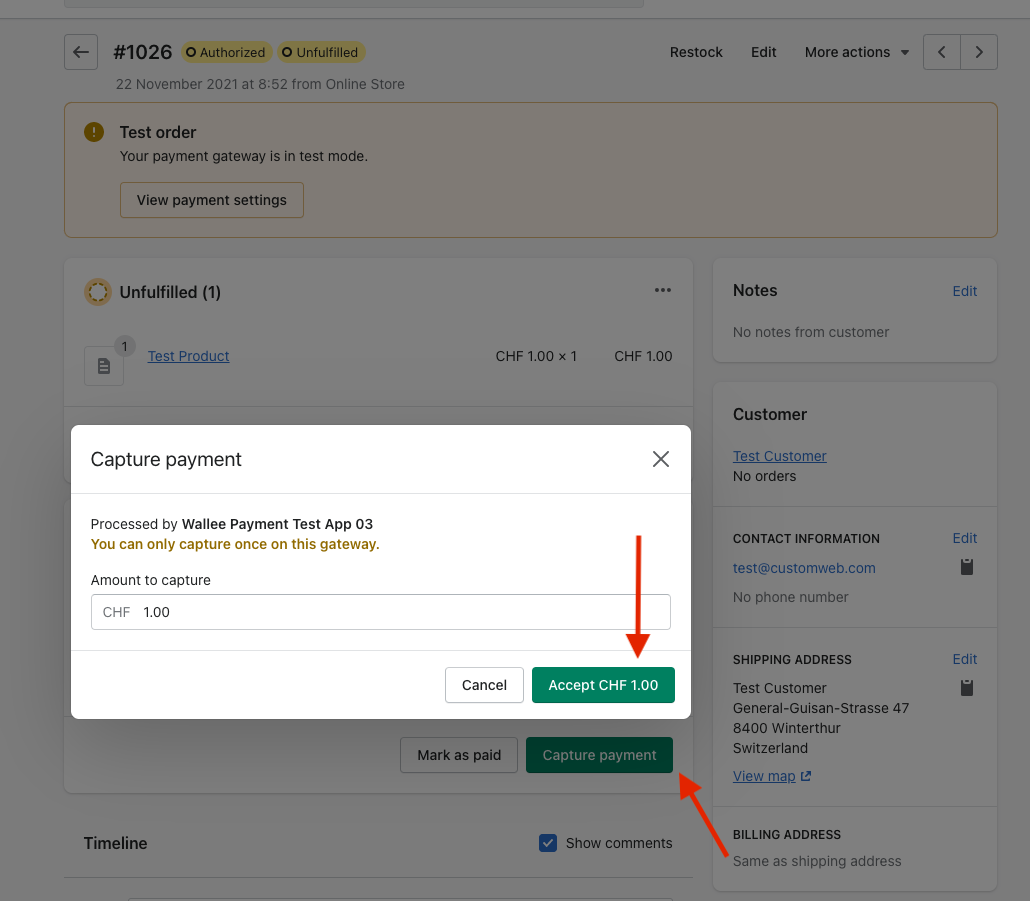
Aufgeschobene Zahlungsabwicklung
Einige Einzelhändler möchten Transaktionen erst dann genehmigen und den Erfüllungsprozess starten, wenn alle Artikel versandt werden können.
Dies ist möglich, allerdings sollten dabei bestimmte Prozesse befolgt werden. Wenn Sie den Zahlungsabschluss so konfiguriert haben, dass er aufgeschoben wird, sollten Sie die Transaktion erfassen, bevor Sie den Versand einleiten, da es vorkommen kann, dass ein Abschluss fehlschlägt. Wenn Sie sichergehen wollen, dass Sie keine Artikel versenden, für die Sie noch nicht bezahlt wurden, sollten Sie den Versand aufschieben, bis der erfüllte Zustand erreicht ist. Die Transaktion wechselt nach der Erstellung in den Status Authorized im Wallee Group AG und in Shopify. Wenn Sie den Erfüllungsprozess starten möchten, stellen Sie sicher, dass Sie den Abschlussprozess wie oben beschrieben einleiten. Sobald der Abschluss erfolgreich ist, wechselt die Bestellung in den Status Fulfill in Wallee Group AG und in den Status Paid in Shopify. Sie können nun den Erfüllungsprozess starten.
|
Warning
|
Der Abschluss der Transaktion kann nur von der Shopify-Shop Seite aus vorgenommen werden. Bitte vermeiden Sie es, den Abschluss der Transaktion von Wallee Group AG auszuführen, um Inkonsistenzen zu vermeiden. |
Um eine Transaktion zu stornieren, klicken Sie auf die Schaltfläche Weitere Aktionen und dann auf die Schaltfläche Bestellung stornieren.
|
Note
|
Sie können nur Transaktionen stornieren, die noch nicht abgeschlossen sind. |
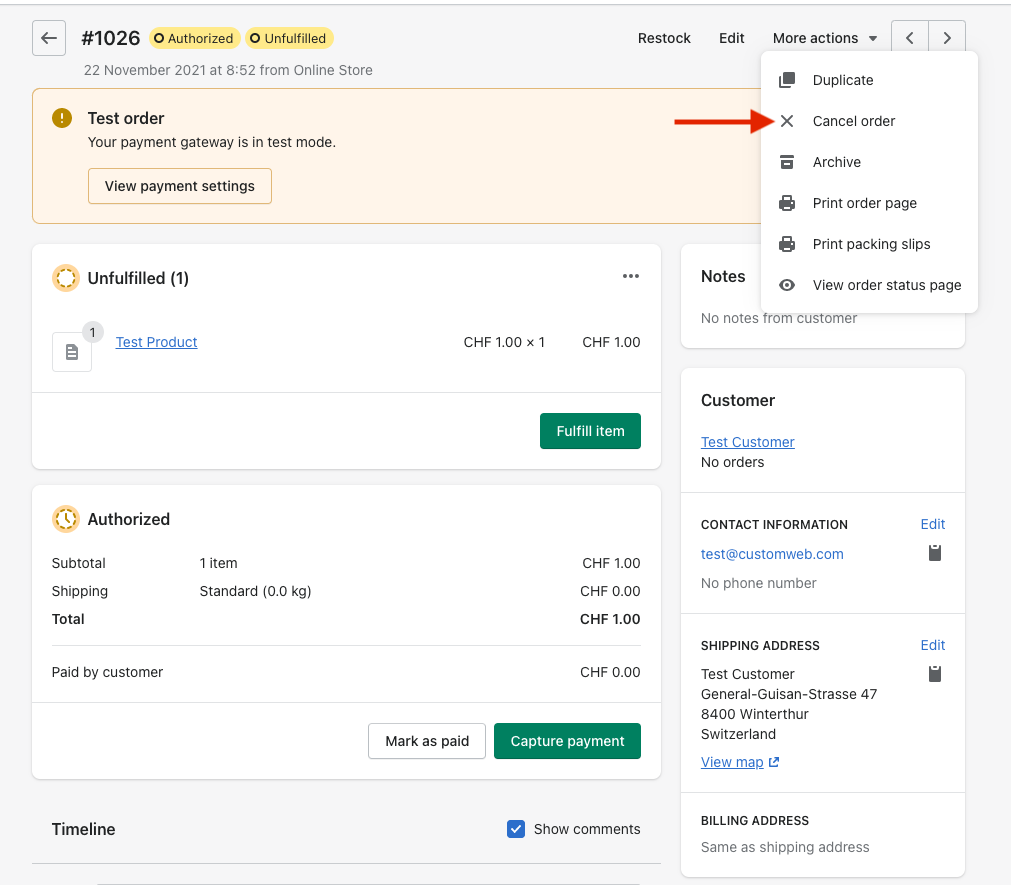
|
Warning
|
Die Stornierung der Transaktion kann nur auf der Shopify-Shop Seite durchgeführt werden. Bitte vermeiden Sie es, die Stornierung der Transaktion von Wallee Group AG auszuführen, um Inkonsistenzen zu vermeiden. |
Sie haben die Möglichkeit, bereits abgeschlossene Transaktionen zu erstatten. Öffnen Sie dazu den erfassten Auftrag. Wenn Sie auf Rückerstattung klicken, wird das Fenster für die Rückerstattung angezeigt.
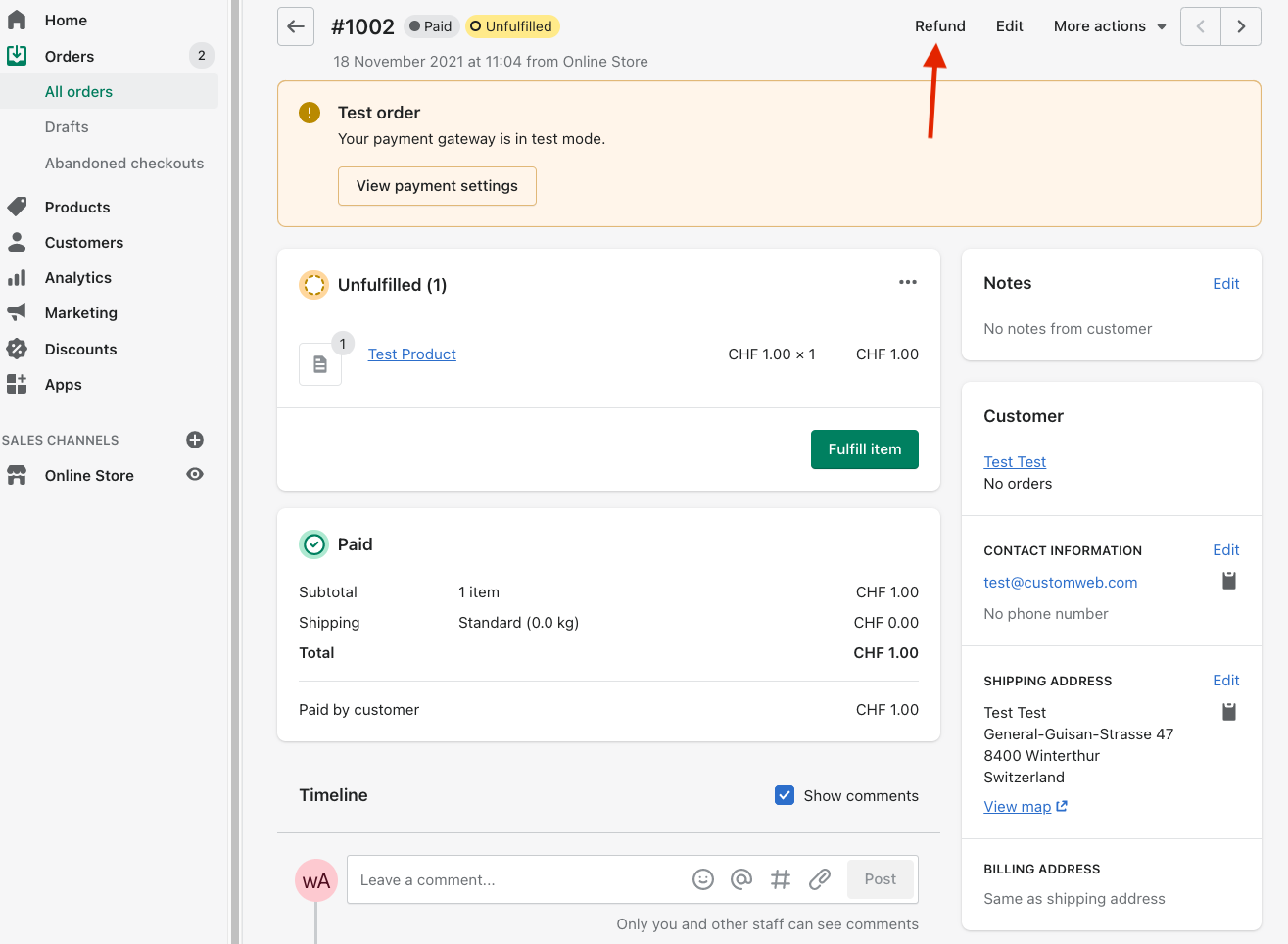
|
Note
|
Vergewissern Sie sich, dass der Connector, der diese Zahlung verarbeitet hat, die Erstattungen unterstützt. Um dies zu überprüfen, sehen Sie sich den processor list und überprüfen Sie den Stecker eines Prozessors. |
Sehen Sie sich das Beispiel eines AMEX-Connectors an, der Rückerstattungen unterstützt.
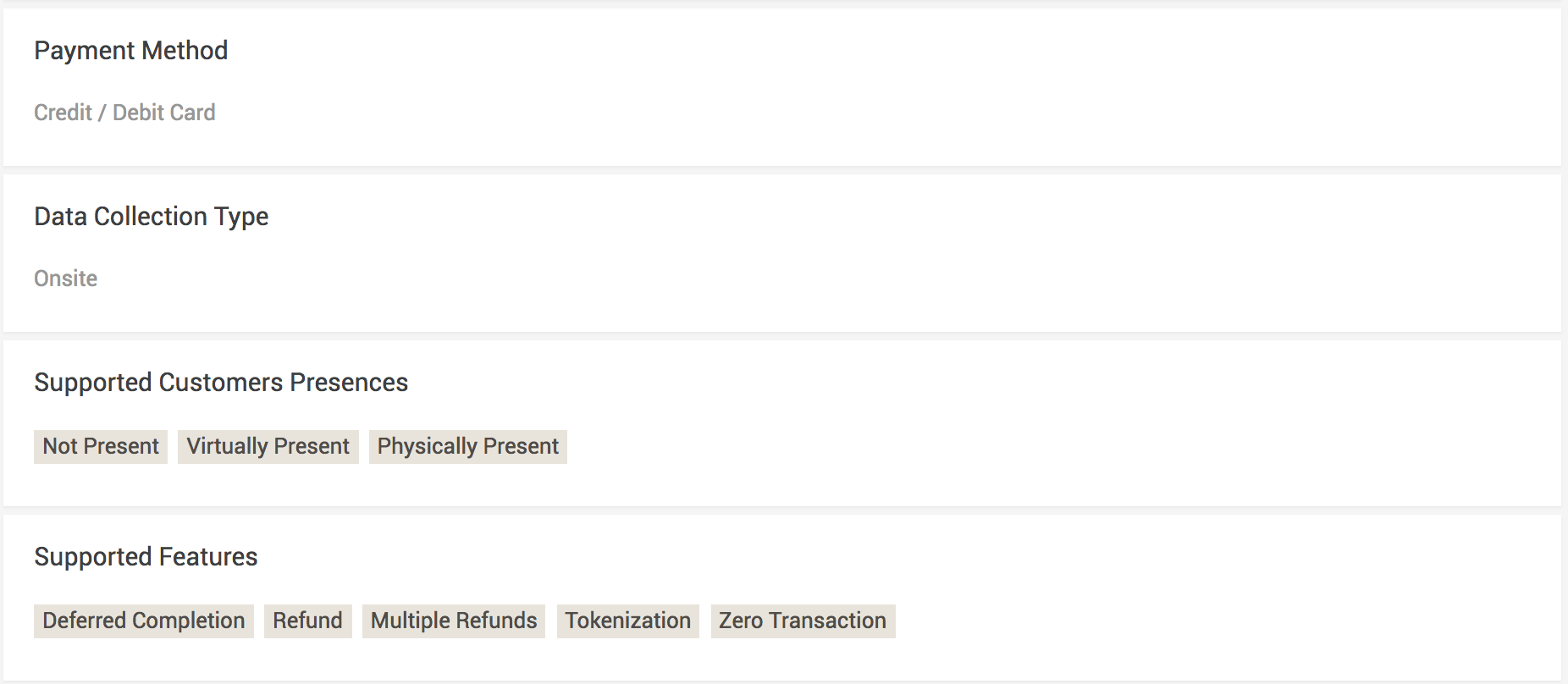
Sie können Erstattungen auf der Grundlage der Produktmenge vornehmen. Geben Sie dazu die Anzahl der Produkte an, die Sie Ihren Kunden erstatten möchten.
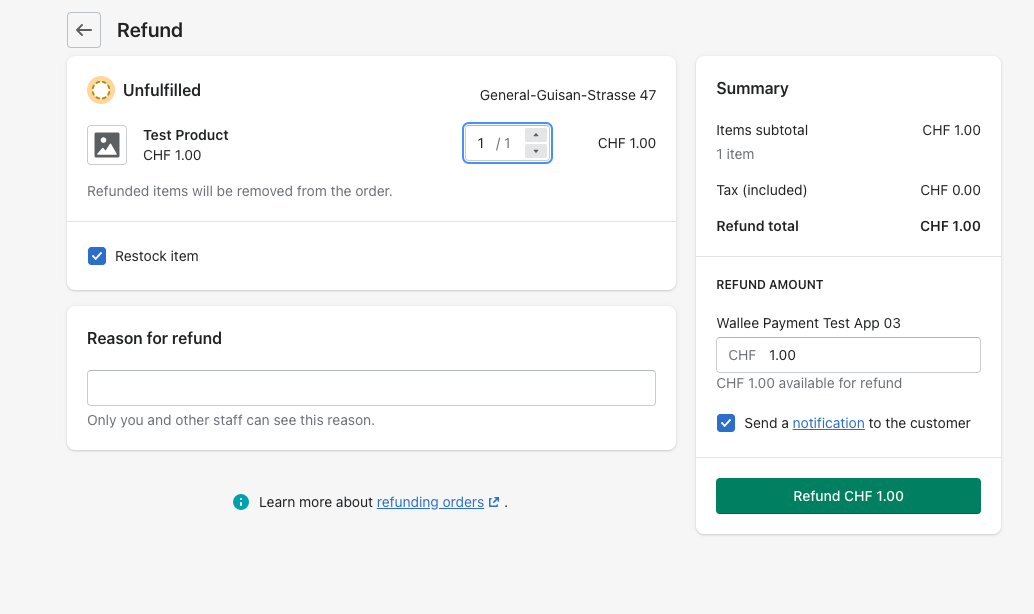
Sie können so viele individuelle Rückerstattungen durchführen, bis Sie die Menge der ursprünglichen Bestellung erreicht haben.
|
Note
|
Es kann einige Zeit dauern, bis Sie die Rückerstattung in Shopify sehen. Rückerstattungen werden erst sichtbar, wenn sie von Ihrem Prozessor erfolgreich verarbeitet wurden und wenn Rückerstattungen von diesem Prozessor unterstützt werden. |
|
Warning
|
Die Rückerstattung der Transaktion kann nur von der Shopify-Shop Seite aus vorgenommen werden. Bitte vermeiden Sie es, Erstattungen von Wallee Group AG auszuführen, um Inkonsistenzen zu vermeiden. |
Wenn eine Lieferung noch nicht erfolgt ist, befindet sich der Status der Bestellung im Zustand Authorized. Dies ist der Fall, wenn die Transaktion den Status erfüllt in Wallee Group AG noch nicht erreicht hat.
Es gibt im Wesentlichen zwei Gründe, warum dies passieren kann:
-
Die Transaktion ist noch nicht abgeschlossen. Wenn dies der Fall ist, müssen Sie die Transaktion wie oben beschrieben abschließen.
-
Wir können Ihnen nicht sagen, ob Sie den Auftrag erfüllen können. Die Entscheidung über die Lieferung wird normalerweise automatisch getroffen. Geschieht dies nicht innerhalb des festgelegten Zeitrahmens, erstellen wir eine manuelle Aufgabe, die Sie beachten und den Anweisungen folgen sollten.
Weitere Informationen über manuelle Aufgaben finden Sie in unserem Informationen über manuelle Aufgaben.
Unsere Shopify Zahlungs-Integration bietet jetzt die Unterstützung von Einzelposten. Um sie zu aktivieren, müssen Sie nur eine zusätzliche App in Ihrem Shopify-Shop installieren und diese Funktion wird Ihrem Shop hinzugefügt.
|
Warning
|
Bitte beachten Sie, dass die Zollgebühren bei der Verwendung der Line Item App nicht unterstützt werden. Wenn Sie Zollgebühren verwenden möchten, installieren Sie bitte nicht die Zusatz-App. |
|
Warning
|
Die App Line Item ist nicht mit der Shopify-Zahlungs-App Kreditkarte (vor Ort) kompatibel.
|
