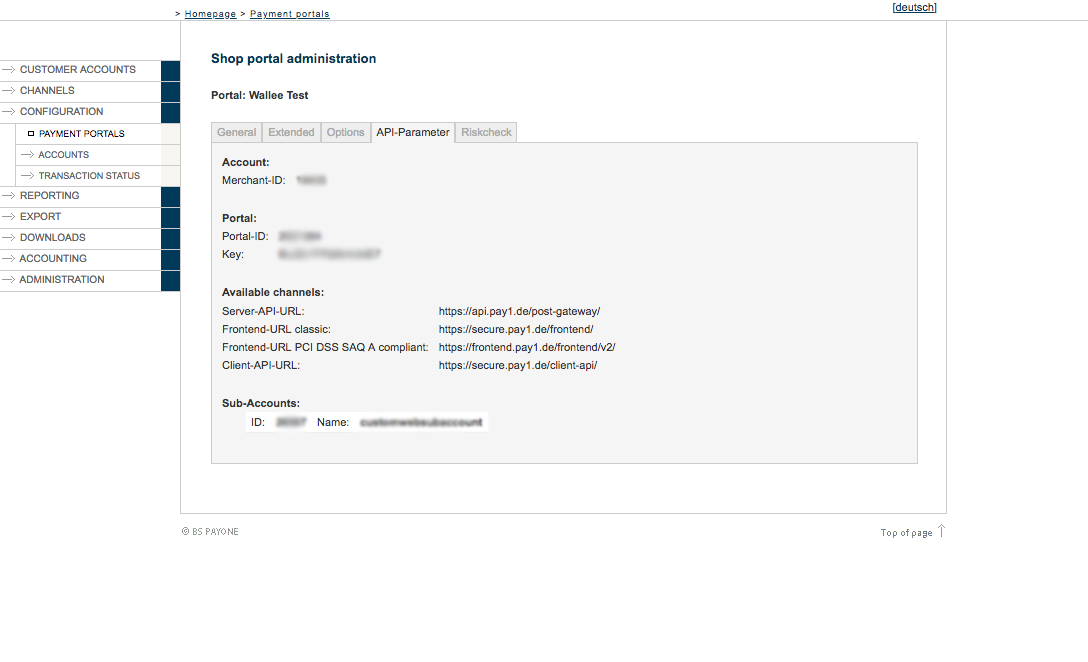
You can create your own BSPAYONE account directly online. Go to https://www.payone.com/kontakt/angebot-anfordern/ and request a merchant account. After all information have been provided you will receive the information required to create the processor and connector configuration.
Once you signed up for a merchant account with BSPAYONE you will receive an email that contains all the necessary information to login into the BSPAYONE PMI.
You have the option to setup your account by using the setup assistant in your space. The setup assistant will create the necessary steps for you to accept payments. All you have to do is to fill out the required credentials when asked.
Below you find the necessary setup steps without using the setup assistant.
In order to create the processor configuration navigate to Space > Payment > Configuration > Processors. Select BSPAYONE out of the list of available processors.
Log into the BSPAYONE PMI and navigate to configuration > payment portals and select your portal here. In order to process transactions you require the server and the client API.
The operation mode lets you choose between the test and the live mode. In the test mode you are able to test the integration without doing live transactions. As soon as you finished your tests you can switch into the live mode. Enter your credentials for the live mode and you can start processing transactions.
|
Note
|
You can only process live transactions in case you have a live account. |
Switch into the section API-Parameter. Here you find the relevant credentials that you copy into the respective fields of the processor configuration.
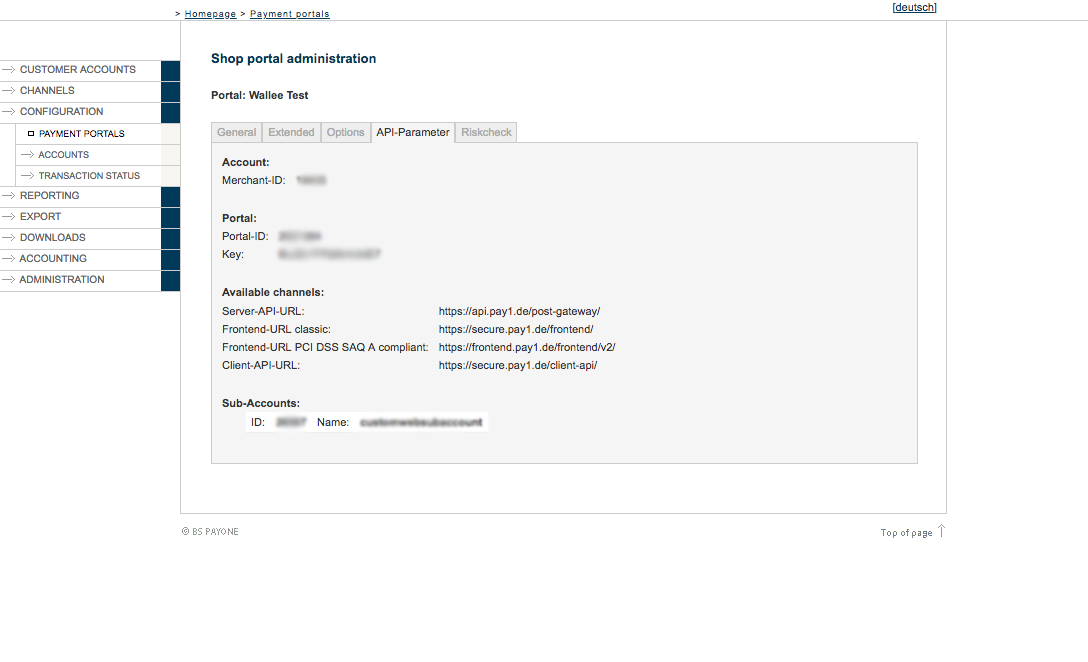
Switch into the Extended tab to configure the TransactionStatus URL and the Method hash Calculation.
-
In the section TransactionStatus URL please enter the following URL https://app-wallee.com/payment/payone/redirect/notify
-
Please make sure that the Method hash calculation is set to sha2-384 (recommended method)
After you successfully stored the processor configuration you can go ahead with the configuration of the payment methods and the connectors. More information about the processor concept have a look at our Payment Documentation.