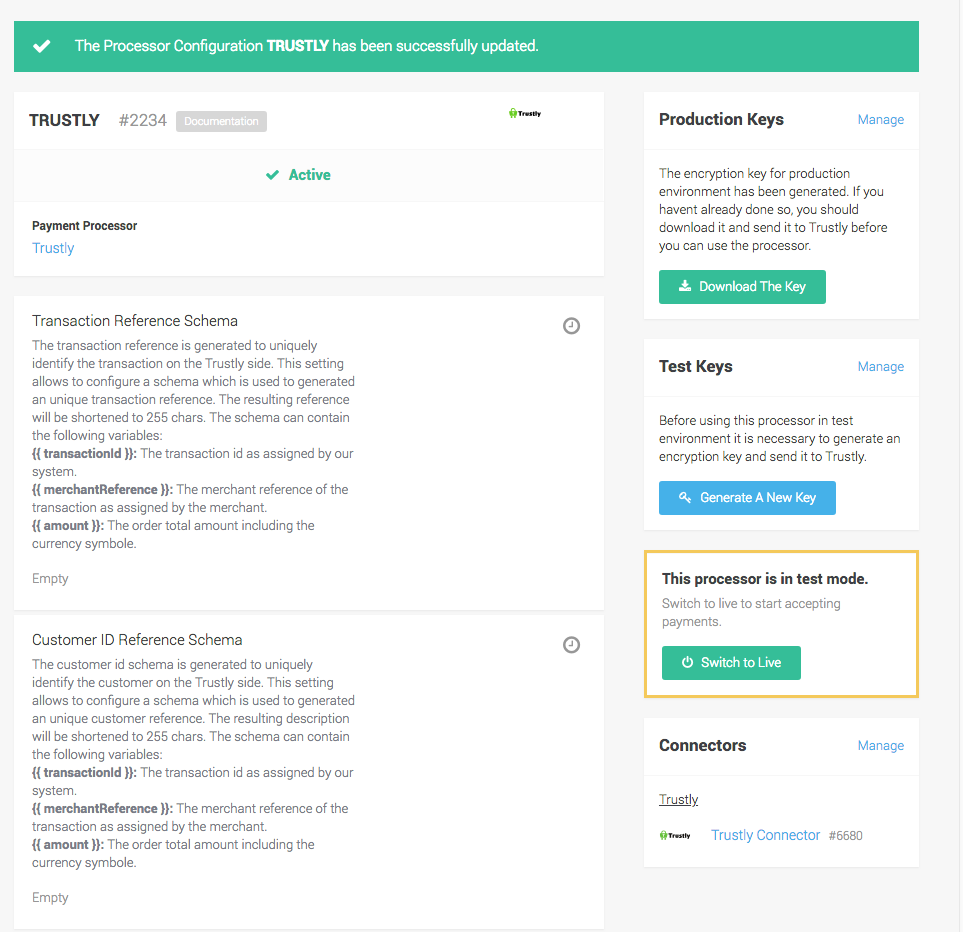
You can apply for your Trustly payment account directly online under https://trustly.com/en/onboarding/.
Once your test and live account is created you can proceed with the configuration of the processor connector and payment method as described below.
Once you signed up for a merchant account with Trustly you will receive an email that contains all the necessary information to login into the Trustly merchant administration backend.
You have the option to setup your account by using the setup assistant in your space. The setup assistant will create the necessary steps for you to accept payments. By default the processor will be setup in test mode where you have the option to use our pre-defined credentials for testing.
Once you have received the Username and Password you can switch into production.
Below you find the necessary setup steps without using the setup assistant.
First of all, the Trustly processor has to be configured. In order to do this navigate to Space > Payment > Configuration > Processors. Click on the create processor configuration and type Trustly into the field to select the processor to start the configuration.
The operation mode lets you choose between the test and the live mode. In the test mode you are able to test the integration without doing live transactions. As soon as you finished your tests you can switch into the live mode. Enter your credentials for the live mode and you can start processing transactions.
|
Note
|
You can only process live transactions in case you have a live account. |
After you created your processor configuration under Space > Payment > Configuration > Processors you can generate your public key and download it to send it to your contact person at Trustly.
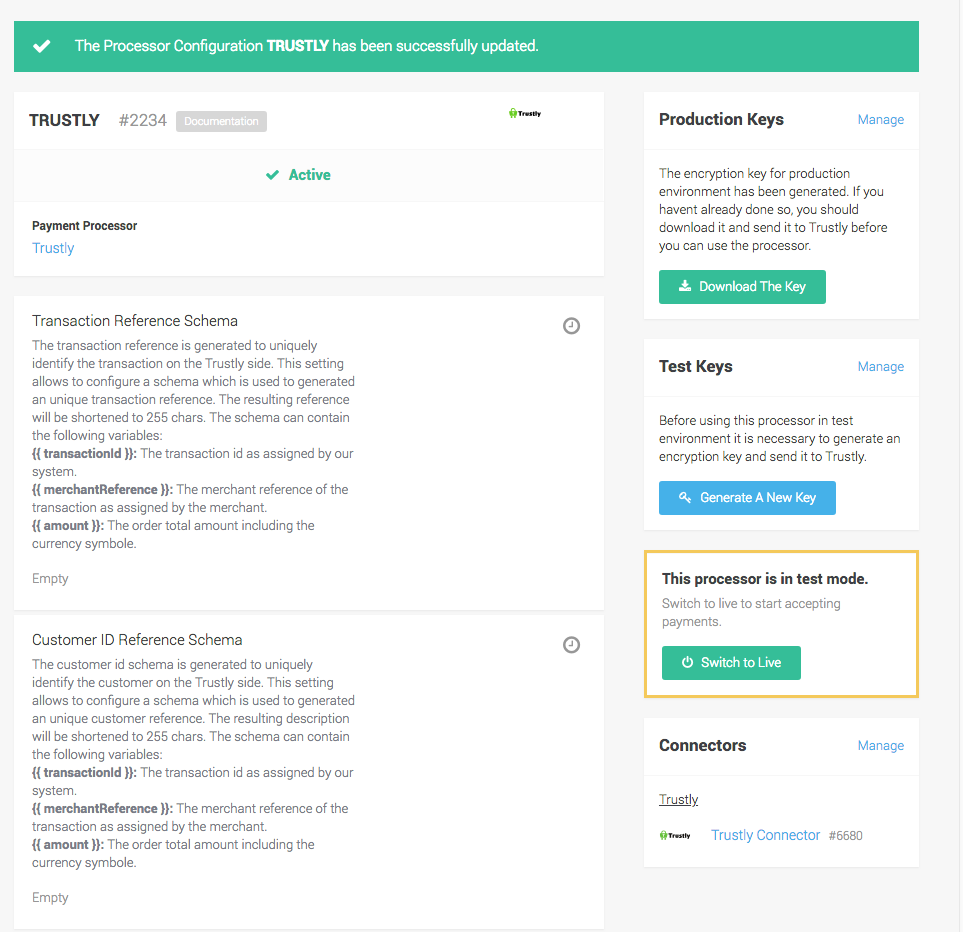
Here you have the option to generate a new key or in case you already have created one you can just download the public key to send to your contact at Trustly.
After you successfully stored the processor configuration you can go ahead with the configuration of the payment methods and the connectors. More information about the processor concept have a look at our Payment Documentation.