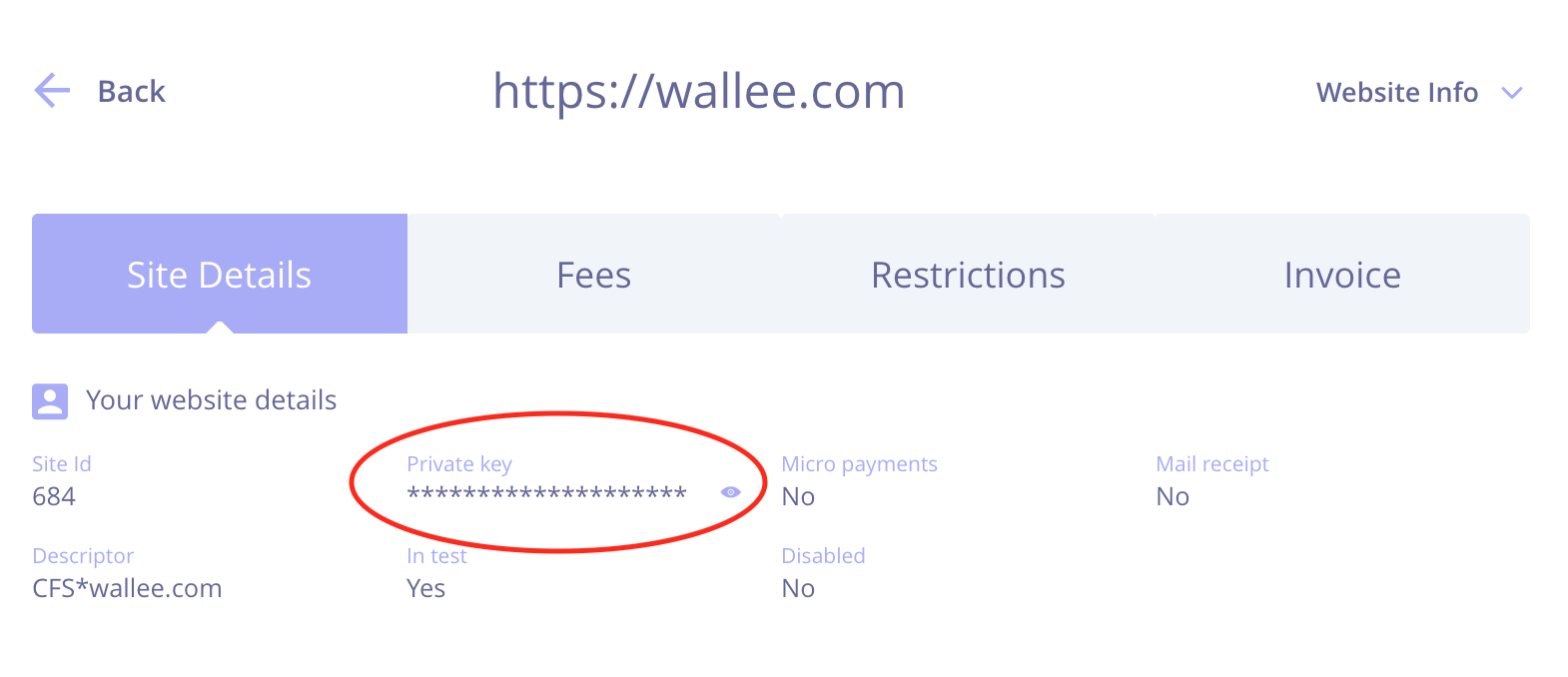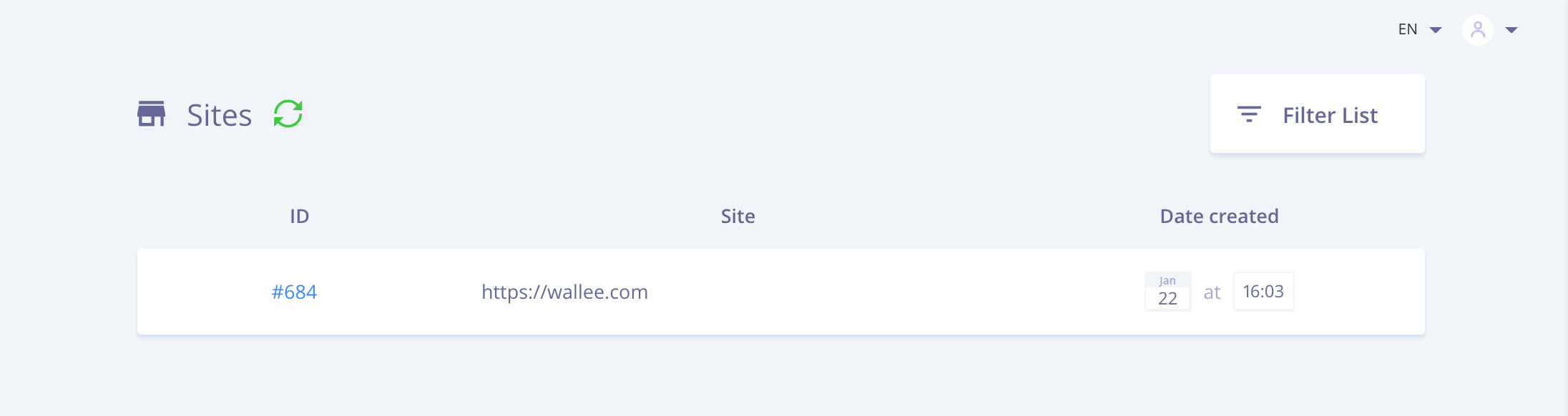
Create your Twispay Merchant account directly online by registering at https://merchant-stage.twispay.com/register.
After you have signed up with Twispay you can start creating a new processor configuration.
You have the option to setup your account by using the setup assistant in your space. The setup assistant will create the necessary steps for you to accept payments. All you have to do is to fill out the required credentials when asked.
Below you find the necessary setup steps without using the setup assistant.
First of all the Twispay processor has to be configured. In order to do this navigate to Space > Payment > Configuration > Processors . Click on the create processor configuration and type Twispay into the field to select the processor to start the configuration.
Type the name of the configuration. This setting is needed for you to identify the configuration and has not technical impact.
The operation mode lets you choose between the test and the live mode. In the test mode you are able to test the integration without doing live transactions. We would recommend to use the default account for testing. If you want to test with your test account, you can actively deactivate the default account and type in your SiteID and API Key.
You can find them by logging in to the test account at https://merchant-stage.twispay.com:
-
Site ID: Click on ''Sites'' in the banner and find the ID under the ''#''
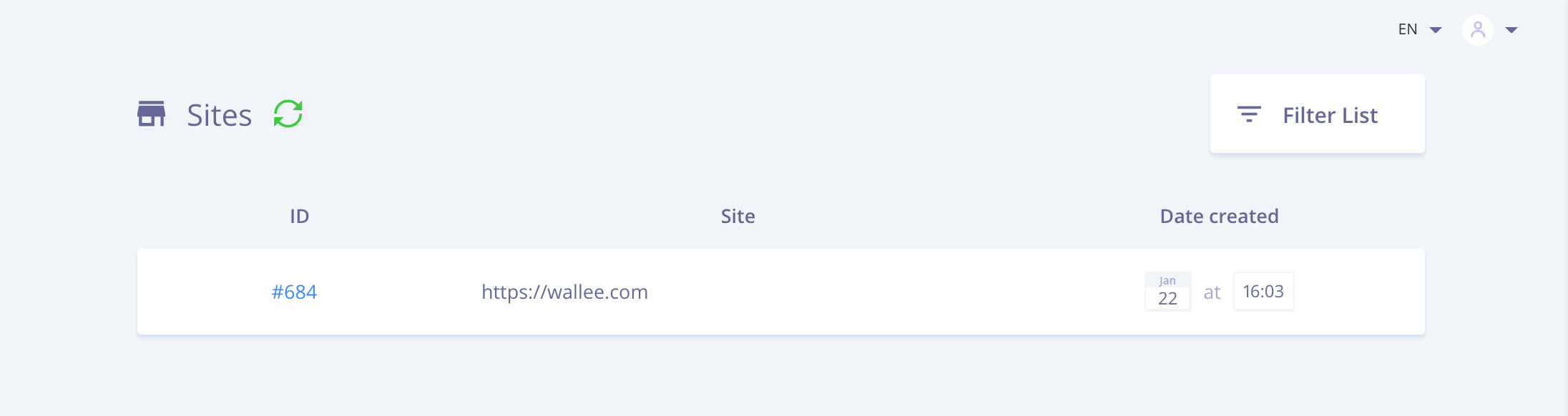
-
API Key: Click on the site ID and find it under ''Private Key''
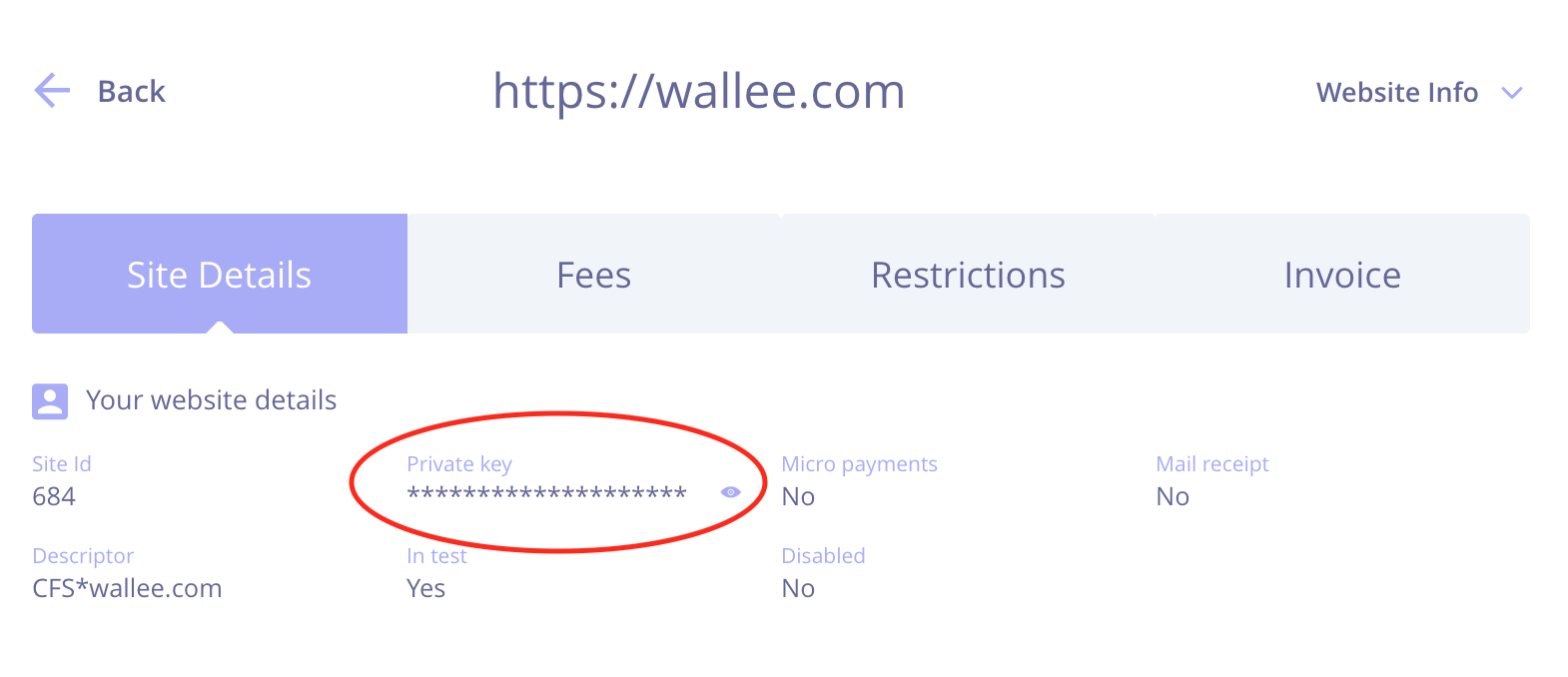
Once you created the connector you should do a test transaction. Then you can switch the operation mode to live mode to process live transactions.
Once you tested your integration get in touch with Twispay to activate your account. You can do this via https://www.twispay.com/contact.
Mention that you are using our software to integrate and your integration has been tested. Once your account is activated you will receive the credentials to your live account.
Login to the live account and copy your SiteID and API Key.
-
Site ID: Click on ''Sites'' in the banner and find the ID under the ''#''
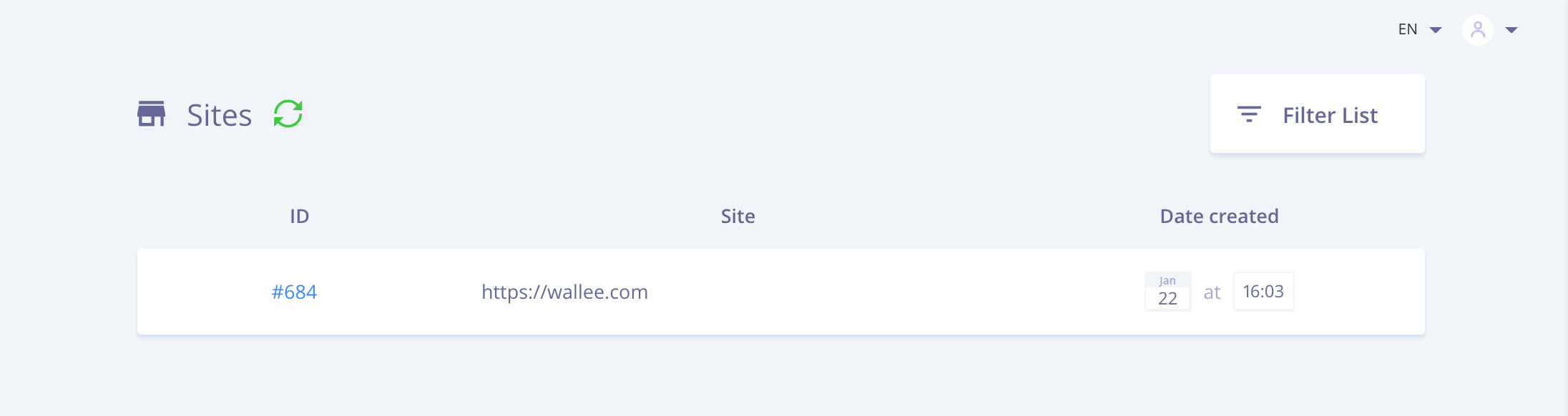
-
API Key: Click on the site ID and find it under ''Private Key''