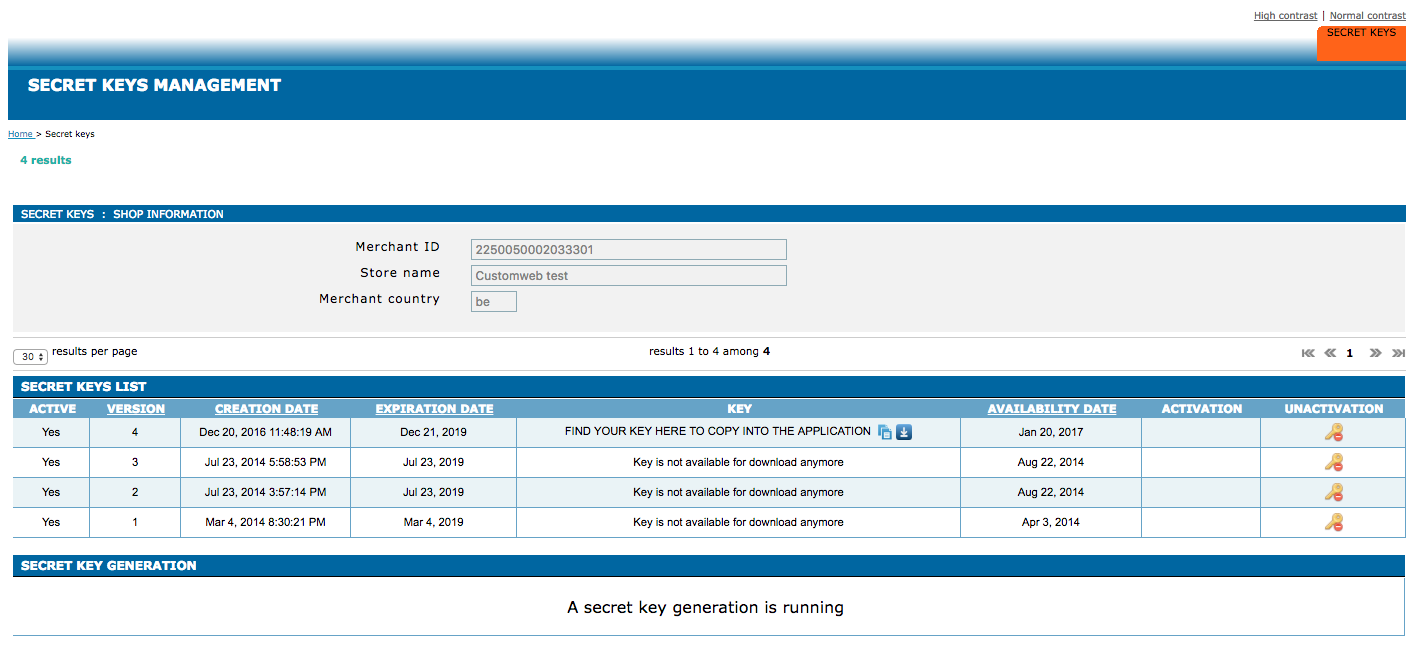
In order to start processing payments via Società Generale (Sogenactif 2.0) you will first have to to get a merchant account. In order to get the account and contract contact Società Generale (Sogenactif 2.0) for further information.
Once you are in possession of the account information you can continue with the configuration of the processor.
Once you signed up for a merchant account with Società Generale (Sogenactif 2.0) you will receive an email that contains all the necessary information for the configuration of the Società Generale (Sogenactif 2.0)Processor.
First of all the Società Generale (Sogenactif 2.0) processor has to be configured. In order to do this navigate to Space > Payment > Configuration > Processors . Click on the create processor configuration and type Società Generale (Sogenactif 2.0) into the field to select the processor to start the configuration.
The operation mode lets you choose between the test and the live mode. In the test mode you have the option to test with a general test account that is provided by Società Generale (Sogenactif 2.0).
|
Note
|
The test account does not have the JSON API activated and may be missing some other features that might be enabled on your account. This can result in the fact that not everything can be fully tested with the general test account. |
Once the processor has been created the Live Merchant ID that has been assigned to you by Società Generale (Sogenactif 2.0) should be entered. You find this information in the download interface of Società Generale (Sogenactif 2.0). Navigate to Secret Key on the top right corner and you are able to see the Merchant ID there. Copy it into the corresponding field.
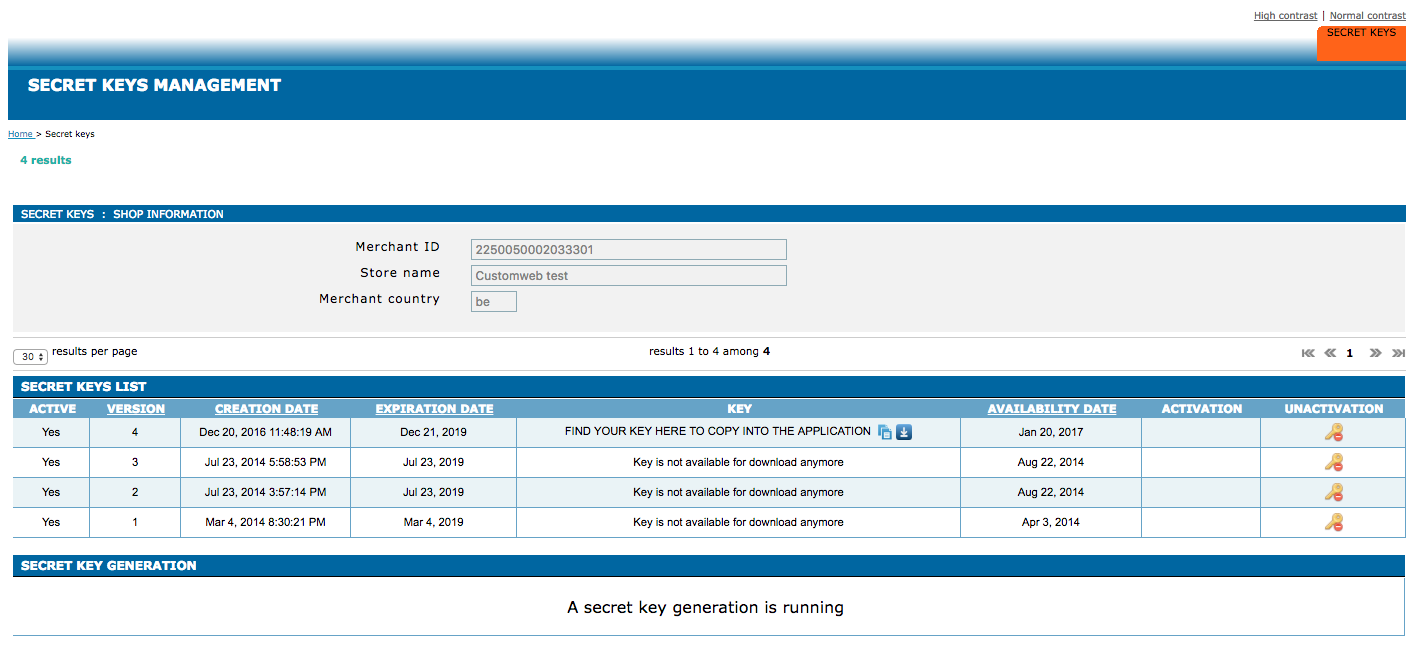
Below the Merchant ID you find a list of the secret keys that are active and inactive for your account. In case you can not find a secret key there click on generate new key. This will trigger the key generation process at Società Generale (Sogenactif 2.0). Shortly you should find a key here that you can copy into the application.
If you have not already you have to create a payment method for all the payment types that you want to accept via Società Generale (Sogenactif 2.0). In order to do this navigate to Space > Configuration > Processor > Payment Methods.
Last but not least you have to link the payment method with the processor configuration to a connector configuration. In order to do this navigate to Space > Configuration > Processor > Connector and create a new Connector Configuration.
Inside the connector configuration you find various settings that are specific to the payment process of this connector (fraud settings, PDF invoice settings, E-Mail settings, etc.). For more information about the processor concept and how this work have a look at our Payment Documentation.